This page shows all hardware scanning options.
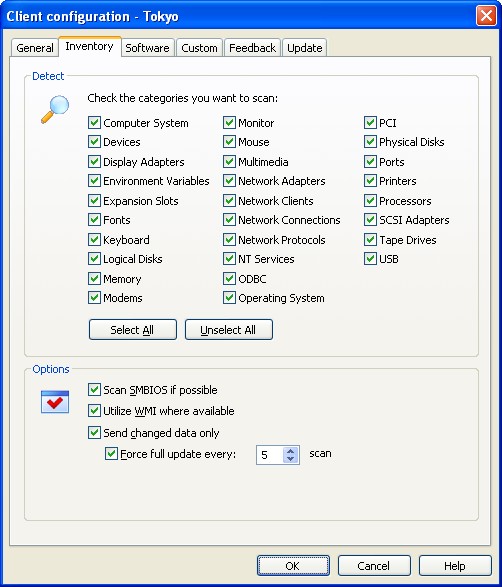
Detect
Choose all the hardware categories you want to scan. By default all the categories are enabled.
Select All - Click this button to select all the categories.
Unselect All - Click this button to unselect all the categories except the Computer System category which is mandatory.
Options
Scan SMBIOS if possible - Check this option to collect information for the client computer's SMBIOS data area. System Management BIOS (SMBIOS) is a specification to lay out data structures (and access methods) in a BIOS which allows a user or application to store and retrieve information specifically about the PC in question. It is highly recommended to enable this option.
Utilize WMI where available - Check this option to collect information from WMI (Windows Management Instrumentation). WMI is Microsoft's implementation of the Web-Based Enterprise Management (WBEM) Standard from the Distributed Management Task Force (DMTF). It is highly recommended to enable this option.
Send changed data only - Specify if the inventory client should send all or only changed data to the server. Check this option to send only information that has changed since last scan.
Force full update every x scan - Enable this option to send full scan data at the given interval. When sending changed data only, your inventory database might get out of sync with the real inventory on the client side. Use this option to ensure that all data are updated once in a while.
See also:
General settings, Software settings, Custom settings, Feedback settings, Update settings


