This page shows all the general options for the client scanner.
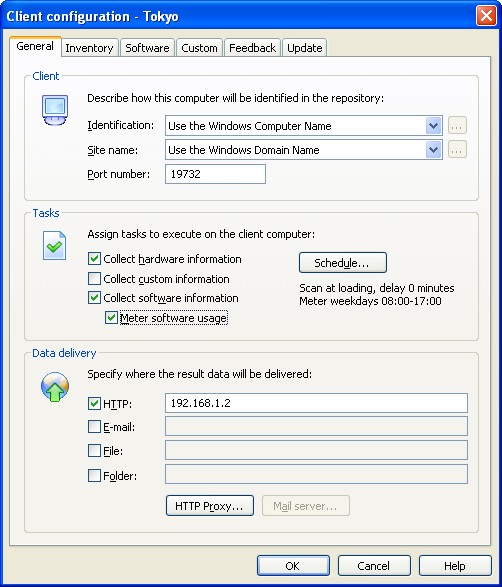
Client
The client section specifies how the client is identified in the inventory repository.
Identification - Choose ID strategy from the list.
Site name - Choose site name detection from the list.
Port number - Enter the port number the client will listen to for incoming administration requests from the admin console. Default port number is 19732.
Tasks
This section allows you to specify what you want the client to scan and meter.
Collect hardware information - Select this option to scan for hardware information.
Collect custom information - Select this option to enable custom scanning capabilities.
Collect software information - Choose this option to scan for software applications.
Meter software usage - Check this box to enable the software metering functionality.
Schedule - Click this button to schedule scanning and specify when metering is going to be active.
Data delivery
In this section you may choose where the client should deliver the scanning result data file. The result file will be delivered to all destinations specified.
HTTP - Check this option to send via HTTP. Enter one or more IP addresses or DNS names in the text field. Separate each server address/name with comma. You may include a port number (not necessary if your server is using the default data port 19730), using the standard colon syntax. Example: myserver.domain.com:80.
E-mail - Check this option to send using e-mail. Enter one or more e-mail addresses (separated with comma) in the text field.
File - Check this option to store the scanning result in a particular file. You may specify multiple files separated with comma.
Folder - Check this option to store the result file in a folder. You may specify multiple folders separated with comma.
HTTP Proxy - Click this button to enable and configure a HTTP proxy.
Mail Server - Click this button to set mail sending details.
Note! You are not able to use deliver to a file or folder on a remote server if the client is running as a Windows service. The service is running under the built-in LocalSystem account, and this account does not have any access rights outside the local machine. You must run the client in standalone mode to use these delivery destinations.
See also:
Inventory settings, Software settings, Custom settings, Feedback settings, Update settings


