The Select Items to be Installed screen displays the server hosts and their status information.
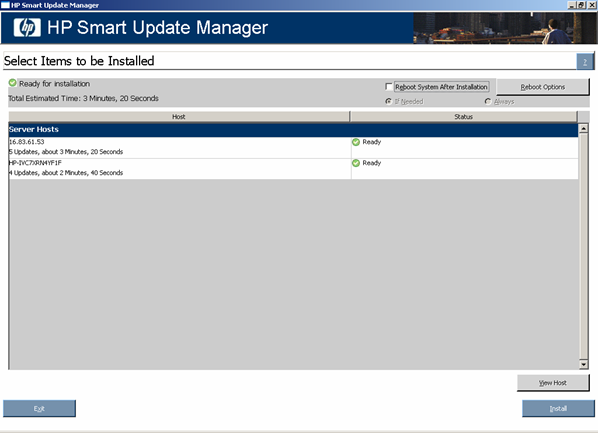
The Select Items to be Installed screen includes the following buttons:
The server host pane of the Select Items to be Installed screen displays summary information for the server hosts available for installation and features a drilldown of individual hosts.
The server host pane is divided into the following columns:
|
Icon |
Text |
Description |
|---|---|---|
|
|
Ready |
The host is ready for installation. |
|
|
Nothing to Install |
The host is already up-to-date. |
|
|
Host Skipped Due to Existing HPSUM Session |
The host is skipped due to an existing HP Smart Update Manager session. |
|
|
Action Required |
The host is not ready for installation. Click View Host for additional information. |
|
|
Discovery Failed |
The host is not ready for installation. The detection of installed hardware, software, and firmware has failed. |
|
|
NOTE: The default reboot behavior after updates are installed might also appear in the Status column. |
To zoom in to single host selections, click View Host on the Select Items to be Installed screen. The Selections for Single Host screen appears.
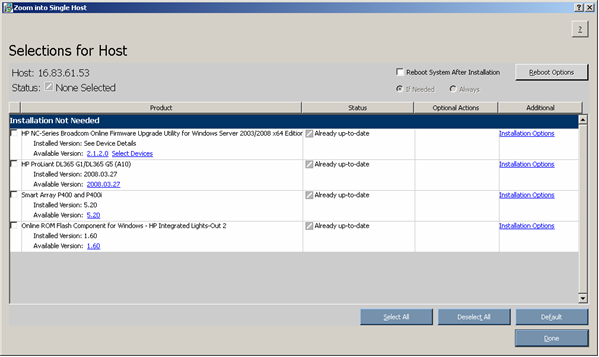
To set single-host selections, proceed as described in "Selecting Components to Install."
After setting the single-host selections for all hosts to be updated, on the Select Items to be Installed screen, to proceed with the installation, click Install .