When you select a single remote host, the Enter Credentials for Host screen appears. You must enter your username and password as the credentials for the host.
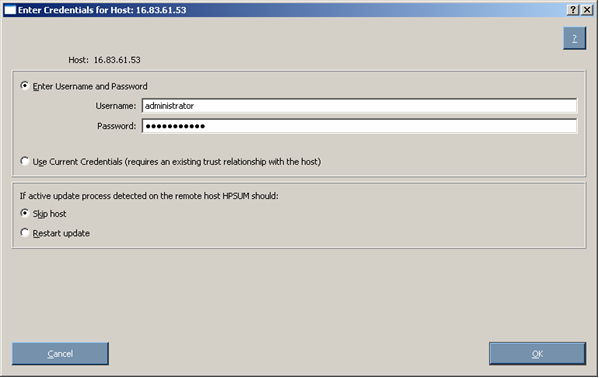
To enter the credentials for the host, choose one of the following:
If an active update process is detected on the remote host, you can select Skip host or Restart update. Skip host causes the host to be ignored for the rest of the update process, and Restart update causes any existing or in-progress installation to be terminated.
To continue, click OK.
When you select a group or multiple hosts, the Enter Credentials for Group screen appears.
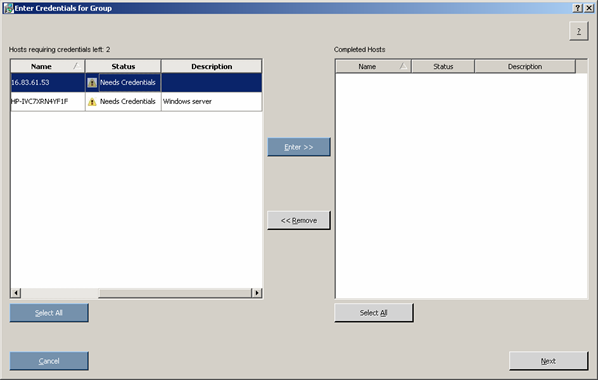
The screen separates the remaining hosts that still require credentials from the completed hosts.
Each pane is divided into the following columns:
|
Icon |
Text |
Description |
|
|
Entered |
The credentials for the host have been entered. |
|
|
Needs Credentials |
The credentials for the host have not been entered. |
|
|
Credentials Failed |
The credentials entered for the host have failed. |
|
|
Unable to access host |
The host cannot be accessed using the credentials entered, or the host cannot be found on the network. |
|
|
Host Skipped Due to Existing HPSUM Session |
The host is skipped due to an existing HP Smart Update Manager session. The skipped hosts can be accessed if the appropriate CLI switch is used or if Restart Update is selected on the Enter credentials for host screen. |
To enter the credentials for the host:
|
|
NOTE: If a TPM is detected and enabled, an HP Smart Update Manager pop-up warning message appears after the Discovery Progress screen. You must read the message and determine how to proceed. For more information, see Trusted Platform Module. |