To remove the component:
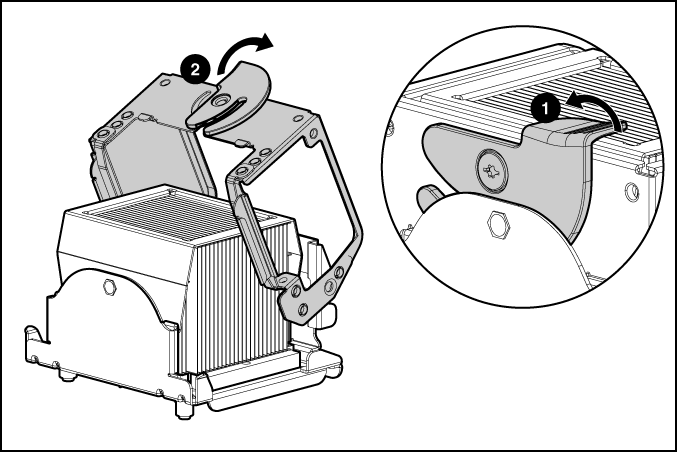
To loosen the bond created by the thermal grease, use a rocking motion toward the front and rear of the server while lifting the heatsink.
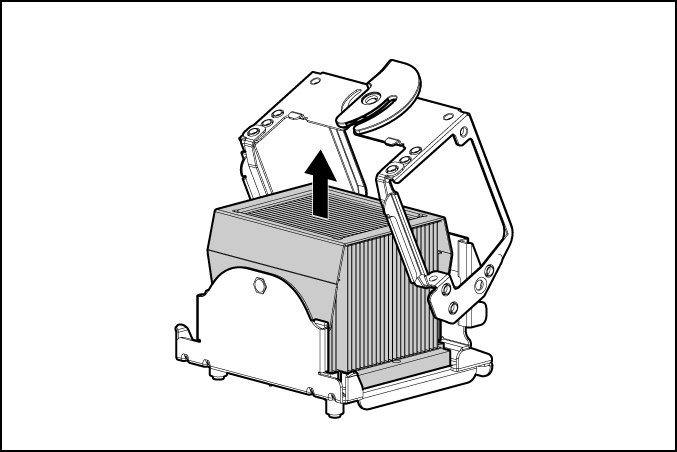
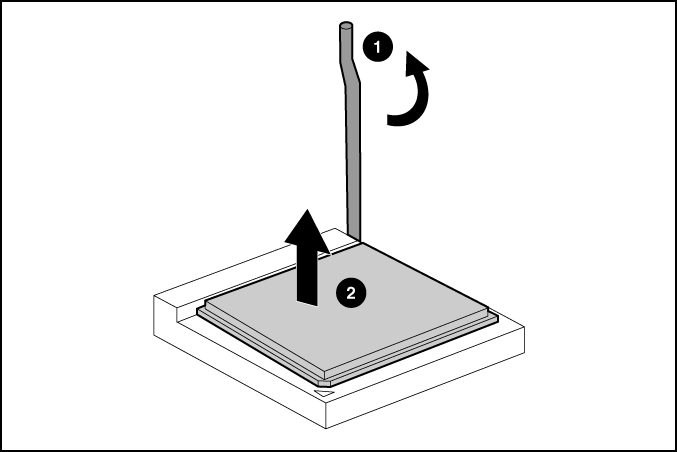
Before installing the reusable heatsink, clean the heatsink and prepare the processor:
To replace the component, reverse the removal procedure.
 CAUTION: Always wear an antistatic wrist strap when
working inside the server.
CAUTION: Always wear an antistatic wrist strap when
working inside the server.
 CAUTION: Failure to completely open the processor
locking lever prevents the processor from seating during
installation, leading to hardware damage.
CAUTION: Failure to completely open the processor
locking lever prevents the processor from seating during
installation, leading to hardware damage.
 CAUTION: When installing a processor, be sure to
secure the processor using the processor socket lever before
closing the processor retaining bracket. Failure to do so will
result in physical damage to the processor and server.
CAUTION: When installing a processor, be sure to
secure the processor using the processor socket lever before
closing the processor retaining bracket. Failure to do so will
result in physical damage to the processor and server.
 CAUTION: To prevent possible server malfunction, do
not mix processors of different types.
CAUTION: To prevent possible server malfunction, do
not mix processors of different types.
 CAUTION: To prevent possible server malfunction or
damage to the equipment, be sure to align the processor pins with
the corresponding holes in the socket.
CAUTION: To prevent possible server malfunction or
damage to the equipment, be sure to align the processor pins with
the corresponding holes in the socket.
 IMPORTANT: If upgrading processor speed, update the
system ROM before installing the processor.
IMPORTANT: If upgrading processor speed, update the
system ROM before installing the processor.
 IMPORTANT: Processor socket 1 and PPM slot 1 must be populated at all times
or the server does not function properly.
IMPORTANT: Processor socket 1 and PPM slot 1 must be populated at all times
or the server does not function properly.
 IMPORTANT: Always install a PPM when you install a
processor. The system fails to boot if the PPM is missing.
IMPORTANT: Always install a PPM when you install a
processor. The system fails to boot if the PPM is missing.
 IMPORTANT: If you replace a failed processor or
processors, clear the status log in RBSU after powering up the server. For RBSU
procedures, refer to the Documentation CD.
IMPORTANT: If you replace a failed processor or
processors, clear the status log in RBSU after powering up the server. For RBSU
procedures, refer to the Documentation CD.