 Important: Important: |
|---|
| This is retired content. This content is outdated and is no longer being maintained. It is provided as a courtesy for individuals who are still using these technologies. This content may contain URLs that were valid when originally published, but now link to sites or pages that no longer exist. |
4/8/2010
This topic briefly describes the general system setup and configuration steps for Cellular Emulator.
 Installation
Installation
Cellular Emulator is installed together with the Windows Mobile 6.5.3 DTK. The Cellular Emulator will act as a software wireless radio and interpret the AT commands sent out from a Windows Mobile 6.5 image. The current version of Cellular Emulator only works with Device Emulator.
 Running Cellular Emulator
Running Cellular Emulator
- Launch the Cellular Emulator (Start/All Programs/Windows Mobile
6.5.3 DTK/Tools/Cellular Emulator) and the Device Emulator.
- Read the COM port configuration from the status bar of the
Cellular Emulator main window.
- In the Device Emulator, go to
File/
Configureand select the
Peripheralstab.
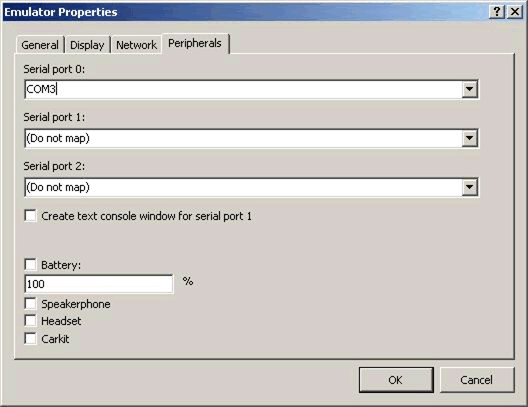
- Map the Serial port 0 of Device Emulator to the specific COM
number obtained from step 2
- Soft reset the Device Emulator (
File/
Reset/
Soft).
 Shutdown the Cellular
Emulator
Shutdown the Cellular
Emulator
The close button of the Cellular Emulator main windows will only send the application to the tray panel. To close the application, right click the tray icon and select Exit.







 See Also
See Also