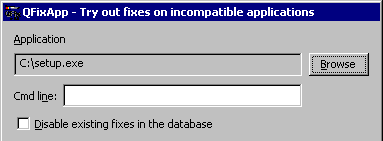The top of the QFixApp dialog box allows you to select the file
to which you want to apply fixes and specify any required
command-line parameters.
The Fixes tab shows each of the 139 fixes that are
currently available for applications on Windows XP. You can
select any combination of these fixes by checking the box next to
each name.
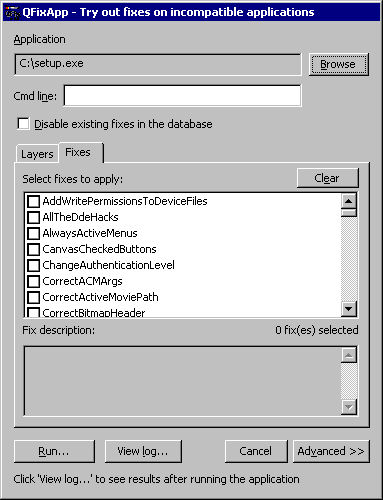
To get more information about a fix, select a fix and read the
descriptive text in the Fix description box. You need not
check a fix to read the description.
Note
- Some of the descriptions refer to shims, an older term
for application fixes.
Many applications require the same sets of fixes to work well on
Windows XP. The Layers tab groups sets of fixes so that
you can apply them without selecting each fix separately. These
groups are called layers or modes.
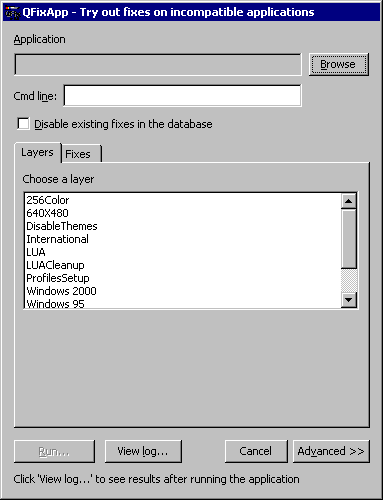
To see which fixes are used in each layer, select a layer on the
Layers tab, then choose the Fixes tab. Each fix
applied by the selected layer is checked on the Fixes
tab.
QFixApp uses several mechanisms to make sure that it applies
fixes to the correct executable (.exe) file. The Advanced
button provides access to additional QFixApp features that control
how the tool identifies target files.
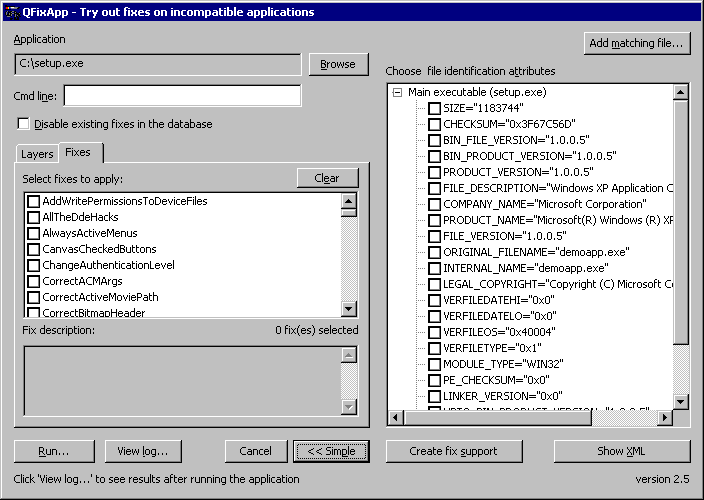
File Properties
QFixApp identifies up to sixteen properties in the target file
and lists them in the Choose file identification attributes
box. Sixteen properties are usually sufficient to uniquely identify
any executable file. You can select one or more properties for the
verification process.
File Matching
Some applications do not expose all sixteen properties. In some
cases, the number of properties actually exposed may not be enough
to uniquely identify fixes for a particular executable file in an
application-rich environment.
QFixApp can use information for one or more additional files to
help identify the target file. Click Add matching file to
select additional files for verification. Selecting additional
files instructs QFixApp to use that file information to help verify
the target file. QFixApp will only apply fixes to the specified
target file if it meets the criteria specified in the window on the
right side of the QFixApp interface.
Note
- If you mistakenly add a matching file that should not be used,
you cannot delete it from the QFixApp interface. Instead, reselect
the target executable file in QFixApp. QFixApp will remove all
matching file information.
Creating a Fix
When you have identified the layers or fixes that you want to
apply to an application, you can use Create fix support to
create an .sdb file; however, QFixApp gives you little control over
this file. You cannot rename it, and it only contains the fix for
the single application.
The Compatadmin tool has a fix
wizard that adds your single fix to an SDB package. It also allows
you to name the SDB package as well as providing an interface for
building and managing SDB files.
Show XML
This is used by the Microsoft development team.