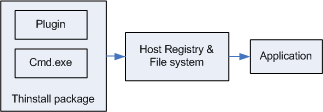Many application have the ability to install plugins or load external components. Thinstall provides flexibility on plugins can be packaged together or separately from an application.
Scenario: I want to deploy a virtualized application plus Add-Ins in a single package
This scenario is the simplest. To create a single Thinstalled application which contains both the main application and it's Add-in's, simply install the add-in's at the same time as the application during the capture process. The virtualized application will be able to load and use the add-in's as if they were installed on the host PC.
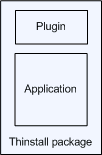
Scenario: I want to have a virtualized application load plugins from the host PC
This scenario may require specific knowledge on how the application works and tweaks to the package to allow the virtualized application to see plugins installed on the host PC. For example, it is common for applications to load plugins based on specific registry values or file system locations. For default projects created by setup capture, some registry subtrees and directories will be setup with full isolation. Full Isolation prevents the application from seeing host PC registry keys or files so the application may not be see plugins that exist on the host PC. If you are not sure which registry subtrees or directories are used to locate and load plugins, Thinstall's Log Monitor can help you track down that information. By changing the isolation mode from full to writecopy or merged, you enable the application to see and load plugins from the host PC.
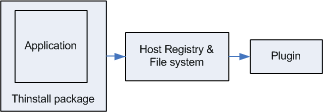
Scenario: I want a system-installed version of an application to load plugins from a Thinstalled package without installation.
This scenario is can be achieved by capturing the install of a plugin by itself and building a cmd.exe package. The virtualized cmd.exe can then be used to launch a system-installed application. The system installed application will run inside of the virtualized environment and see and load your virtualized plugins. You can also launch the system installed application automatically by running "cmd.exe /c c:\myapp.exe"