Isolation modes can be controlled on per-directory and per-registry subtree basis. By default, Setup Capture will produce projects that are configured for a locked-down desktop model as shown below. In a locked-down PC environment, the user will typically have write permission only to their Desktop, their "My Documents" folder, network shares, and removable disks. The default isolation mode for the project can be controlled in package.ini; this property will be inherited by child directories unless they explicitly override the isolation mode. For non-locked-down desktop models, setting the default isolation mode in Project.ini to "Merged" instead of "WriteCopy" allows the user to save files directly to the host filesystem at any location. The main risk for changing the default isolation mode to "Merged" is that there is potential for the application to leave behind residue when executing. For example, many shareware applications try to leave first-execution markers in random locations on the PC as part of their licensing system. For more details about understanding isolation mode settings, see Understanding Isolation Modes. Any disk writes to directories that are set with "WriteCopy" or "Full" isolation will be redirected to the sandbox. For more information about the location of the sandbox see Sandbox Overview.
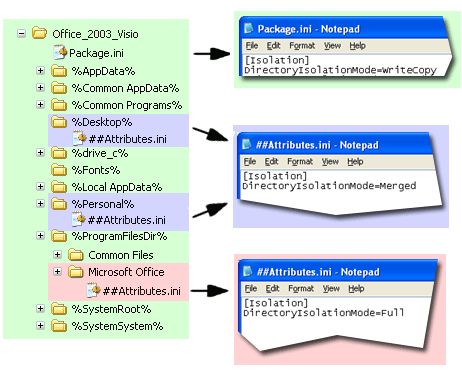
The following Isolation modes can be applied to subdirectories and registry subkeys.
WriteCopy
- System elements at this location will be visible to application
If a system element and virtual element exist at the same location, the application will see the virtual element.
- Modifications to virtual elements go to sandbox
- Modifications to system elements go to sandbox
- New elements will be created in the sandbox
Merged
- System elements at this location will be visible to application
If a system element and virtual element exist at the same location, the application will see the virtual element.
- Modifications to virtual elements go to sandbox
- Modifications to system elements go to system
- New elements will be created on the system
Full
- System elements at this location will not be visible to application
- Modifications to virtual elements go to sand box
- System elements cannot be read or modified
- New elements will be created in the sandbox
Q. How do I change the isolation mode for a directory?
A. Edit the ##Attibutes.ini file in your package located in the directory where you want to modify the default isolation mode.
Q. How do I change the isolation mode for a registry subtree?
A. Edit the HKEY_XXXXXX.txt file. Each registry subtree will begin with the isolation mode.
Special note: Thinstall caches the isolation modes for the registry and filesystem at runtime in the sandbox. If you change the isolation mode for your project and then rebuild the EXE file, you may need to delete the sandbox in order for the change to take effect.