Log Monitor allows you to record detailed information about any application's execution history for later review. A few things that are recorded:
- Win32 API calls made by applications running in the Thinstall VOS, along with parameter and result information
- A list of potential errors, exceptions, and security events within the application
- A list of all DLLs loaded by the application and address ranges
Log monitor can be found in your Thinstall install directory (typically C:\Program Files\Thinstall.VS)
It can also be run from Start Menu -> Program Files -> Thinstall Virtualization Suite -> Log Monitor
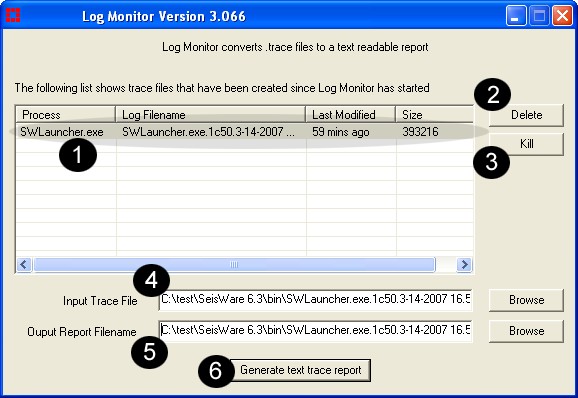
1. Any new Thinstall process which has been started after Log Monitor begins will show up in the list if the application was built with logging options enabled or with "Just-in-time" logging options enabled. Clicking on the process entry will automatically fill in #4 and #5.
2. Delete will delete any trace files selected in the process list (#1). This will not delete any text .log files you may have generated
3. Kill will kill any process selected if it is currently running. This is a easy way to stop a process from logging additional entries once an error condition has been reached.
4. Input trace file. You can manually browse for a trace file to convert by clicking the button to the right
5. Output report Files. This file will be generated when you click "Generate text trace report". The file should be viewed with a text editor that supports unix-style line breaks such as Msdev, Wordpad, or Word (not notepad).
See: Tips and tricks for locating errors in trace files