The Page Setup dialog lets you specify how the Inventory Overview view is formatted when sent to a printer or previewed on screen. You can set headers and footers, set margins and page orientation.
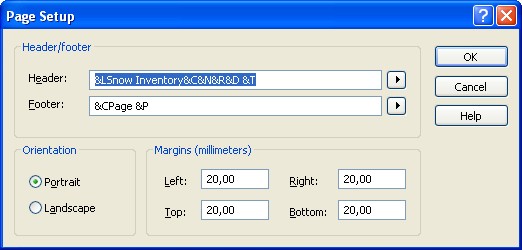
Header/footer
You can print information on top and bottom at each page. To have Snow Inventory print information in the header or footer, use the letter and character combinations in the following table.
&N - Insert the name of the document
&P - Insert page numbers
&I - Insert a custom ID field (not always available)
&D - Insert the date
&T - Insert the time
&L - Align the header to the left
&C - Align the header to the center
&R - Align the header to the right
&& - Insert an ampersand (&)
Header - Enter an optional page header text.
Footer - Enter an optional page footer text.
Click the ![]() button at the end of each text field
and use the menu to insert formatting codes in header and footer,
respectively.
button at the end of each text field
and use the menu to insert formatting codes in header and footer,
respectively.
Orientation
Portrait - Choose this option to display the page with portrait orientation.
Landscape - Choose this option to display the page with landscape orientation.
Margins
Left - Enter the size of the left margin.
Right - Enter the size of the right margin.
Top - Enter the size of the top margin.
Bottom - Enter the size of the bottom margin.


