The HP iSCSI protocol transports block-level storage requests over TCP connections. Using the iSCSI protocol, systems can connect to remote storage and use it as a physical disk although the remote storage provider or target may actually be providing virtual physical disks. HP Accelerated iSCSI supports all targets that are certified and supported by Microsoft iSCSI Software Initiator.
HP Multifunction Server Adapters can be enabled as iSCSI devices or virtual iSCSI host bus adapters (HBAs). iSCSI HBAs provide the capability to run iSCSI protocol over offloaded TCP connections. By offloading the TCP connection processing to an HP Multifunction Server Adapter, CPU utilization is reduced allowing additional processing capacity for applications.
iSCSI capabilities are available on the following operating systems:
iSCSI Devices tab
The iSCSI Devices tab is available when an HP Multifunction Server Adapter or a Multifunction Adapter for HP BladeSystem is installed. Ethernet devices that have iSCSI enabled or that have been iSCSI booted also display in the tab unless the Ethernet device driver has not been installed on the iSCSI-booted device.
Ports are enabled as iSCSI devices through the Multifunction Settings tab. See Enabling iSCSI Devices for more information.
iSCSI devices cannot be teamed using the NCU. From this window you can update adapter properties and configure an iSCSI VLAN.
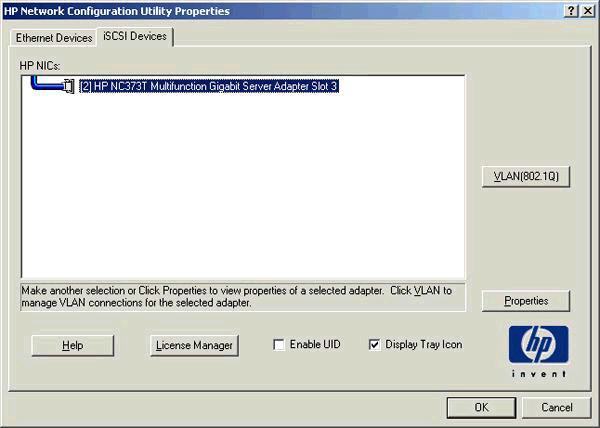
iSCSI Icons:
Icons displayed on the iSCSI Devices tab are described below. The icons show the connection type for all twisted pair media. See your adapter for specific speed support.
|
10/100/1000/10000 icons |
Fiber icons |
Adapter status |
|---|---|---|
|
|
|
Active OK. The adapter is operating properly. The driver is installed in the registry and the driver is loaded. If the adapter is a member of a team, this is the active adapter. |
|
|
|
Cable Fault. The adapter is installed in the registry and the driver is loaded. The broken cable indicator signifies that the cable may be unplugged, loose, broken, or the switch/hub may be defective. If you see the broken cable icon next to the adapter, recheck the network connections and make sure the switch/hub is working properly. After the connection is restored, this icon should disappear in a few seconds (or up to one minute). |
iSCSI Controls: