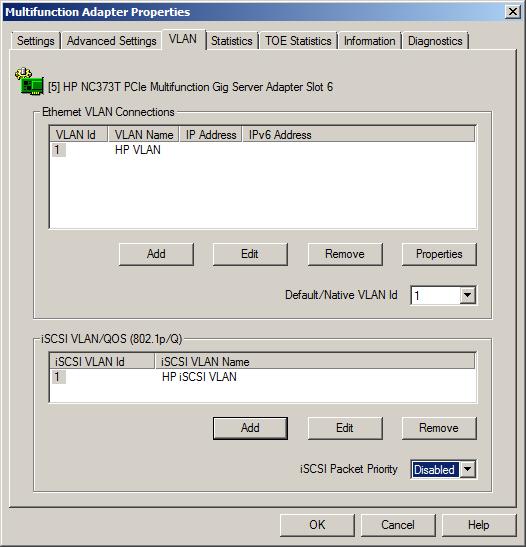Select the adapter or team to which you want to assign a VLAN and click VLAN(802.1Q). The VLAN tab shows all the VLANs that currently exist for the adapter or team. The list includes both existing VLANs and new VLANs that have been created but not applied.