The Ethernet Devices tab displays the Ethernet server adapters installed on your server. Click here for a description of the controls or icons available.
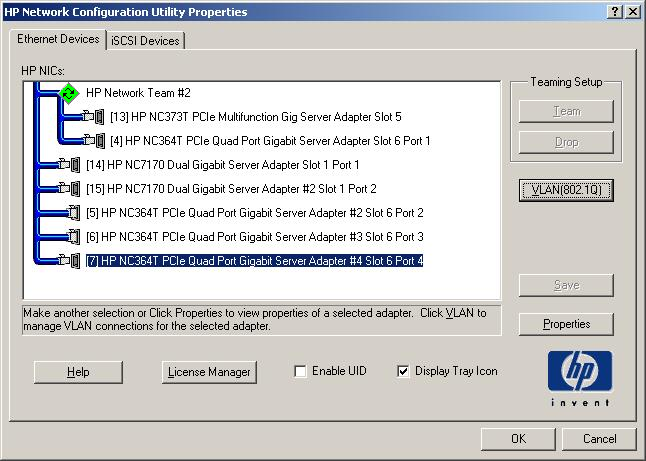
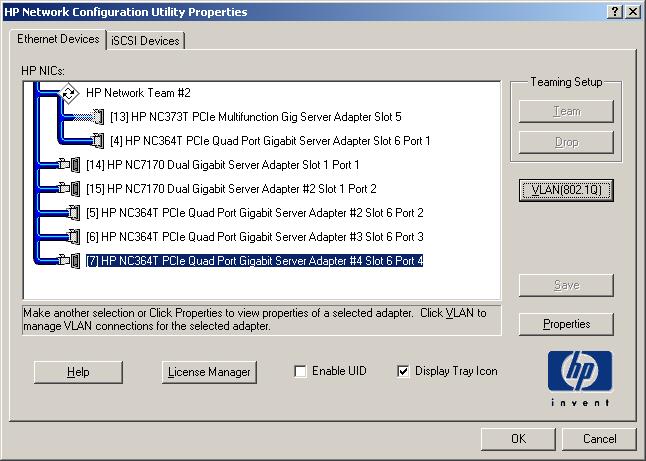
On HP BladeSystem servers, the Ethernet Devices tab displays I/O bay numbers instead of slot numbers for the installed adapters.
For adapters with FlexNIC enabled, the virtual port numbers are displayed after the adapter name. In the example below, HP NC532i Dual Port 10GbE Multifunction BL-c Adapter #3 I/O Bay 1 Port 6 / 2 represents a partitioned adapter that has a virtual port number assignment of two.
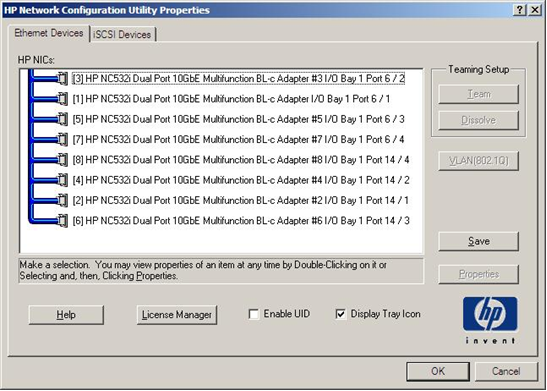
Controls:
Enabled when:
Disabled when:
Enabled when you select an adapter or team of adapters that support VLANs. Allows you to create, change, delete, and view the properties of VLANs on adapters and teams of adapters. You must click OK to process the VLAN.
This file is primarily intended for use with the SmartStart Scripting Toolkit (SSST), which can be downloaded from the SmartStart Scripting Toolkit website.
See the \compaq\network\nicscrpt.pdf on the Windows system drive for additional information.
For additional information, see SSST at the SmartStart Overview & Features website.
If any changes are made after opening the NCU, the Save button is disabled. Click OK to apply the changes, then restart the NCU and save the configuration.
![]()
Icons:
The icons on the Ethernet Devices tab show the connection type for all twisted-pair media. See the "Settings tab" sections in this help file for your specific adapter for information on speed support.
|
10/100/1000/2500/10000 icons |
Fiber icons |
Adapter status |
|---|---|---|
|
|
|
Active OK. The adapter is operating properly. The driver is installed in the registry and the driver is loaded. If the adapter is a member of a team, this is the active adapter. |
|
|
|
Installed Inactive. The adapter is installed and is operating properly, but is not active. Applies for teamed, fault tolerant adapters only. |
|
|
|
Cable Fault. The adapter is installed in the registry and the driver is loaded. The broken cable indicator signifies that the cable may be unplugged, loose, broken, or the switch/hub may be defective. If you see the broken cable icon next to the adapter, recheck the network connections and make sure the switch/hub is working properly. After the connection is restored, this icon should disappear in a few seconds (or up to one minute). |
|
|
|
Inactive Cable Fault. Cable fault occurred while the adapter was inactive. Applies for teamed, fault tolerant adapters only. |
|
|
|
Adapter Hardware Failure. The adapter is installed in the registry and the driver is loaded. The driver is reporting a hardware problem with the adapter. This indicates a serious problem. Contact your service provider. |
|
|
|
Unknown. (Applies to teamed adapters only.) The utility is unable to communicate with the driver on the installed adapter. If the adapter is in this state after the system is restarted, the driver may not have loaded or the Network Configuration Utility is unable to communicate with the driver. |
|
|
|
Unknown. (Applies to systems that support PCI Hot Plug. Applies to teamed adapters only.) Displayed as Unknown if you remove a teamed adapter by either (1) clicking the Unplug or Eject Hardware icon and selecting Stop; or (2) physically powering down the adapter with the power switch on the server slot where the adapter is installed. If you use method 2 to remove a non-teamed adapter, the adapter disappears from the list of adapters on the Ethernet Devices tab. If you power down an adapter with the intention of permanently removing it, you must first remove the adapter from the team. After it is unteamed, the adapter disappears from the list of adapters. |
|
|
|
Unknown Adapters. When you physically remove an adapter from the system, the adapter's registry entries are not removed unless you uninstall the adapter using the Device Manager. Therefore, some adapters that have been removed may display an Unknown status until you remove them through the Device Manager. |
|
|
|
Disabled. (Applies to teamed adapters only.) The adapter has been disabled through the Device Manager or Network and Dialup Communications folder. |
The following icons are used for several statuses. To determine the exact status for an adapter, see the Teamed Status field located on the Adapter Information tab.
|
10/100/1000/2500/10000 icons |
Fiber icons |
Adapter status |
|---|---|---|
|
|
|
Not Joined
(Fault Tolerant Team member/Link Present). The selected
adapter is configured as a team member, but was not allowed to join
because it has a |
|
|
|
Not Joined (Fault Tolerant Team member/No Link Present). The selected adapter is configured as a team member, but was not allowed to join because it has a property setting that differs from that of the adapters already joined in the team. The exact reason the adapter was not allowed to join the team can be determined from the event log. |
|
|
|
Not Joined (Load Balancing Team member/Link Present). The selected adapter is configured as a team member, but was not allowed to join because it has a property setting that differs from that of the adapters already joined in the team. The exact reason the adapter was not allowed to join the team can be determined from the event log. |
|
|
|
Not Joined (Load Balancing Team member/No Link Present). The selected adapter is configured as a team member, but was not allowed to join because it has a property setting that differs from that of the adapters which were already joined in the team. The exact reason the adapter was not allowed to join the team can be determined from the event log. |
|
|
|
Rx Path Validation Failure (Fault Tolerant Team member). The selected adapter is part of a team and cannot fulfill its role because it has failed to receive a heartbeat during the previous heartbeat cycle. |
|
|
|
Tx Path Validation Failure (Fault Tolerant Team member). The selected adapter is part of a team and cannot fulfill its role because it has failed to transmit a packet. |
|
|
|
Rx Path Validation Failure (Load Balancing Team member). The selected adapter is part of a team and cannot fulfill its role because it has failed to receive a heartbeat during the previous heartbeat cycle. |
|
|
|
Tx Path Validation Failure (Load Balancing Team member). The selected adapter is part of a team and cannot fulfill its role because it has failed to transmit a packet. |
|
|
|
Split LAN Failure. The team members have received BPDUs with conflicting Root IDs. This team member received a BPDU with a higher Root ID than another member and has been failed. This team member is not functional in the team. |
|
|
|
Diagnostics. Diagnostics are running on the adapter. |
|
|
|
Good Team. The team is functioning properly. |
|
|
|
Team Not Formed. The team has been created, or the membership has changed, however the utility must be closed and re-opened for the changes to take effect. |
|
|
|
Degraded Team. The team is functioning, but one or more members are not available to fulfill its role. |
|
|
|
Failed Team. The team has failed and connectivity has been lost. |
|
|
|
Disabled Team. The team is not functioning. |
|
|
|
VLAN. One or more VLANs have been defined for the adapter or team of adapters. |