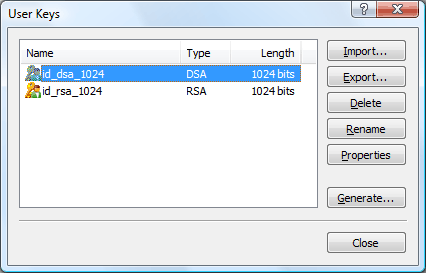
The User Keys dialog box allows you to create and manage user keys. You can open it by clicking SSH User Key Manager on the Tools menu of Xbrowser.
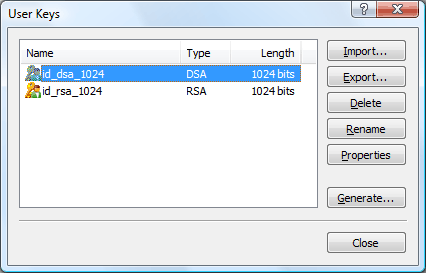
A user key is comprised of two keys, a public key and a private key. The public key is registered to the remote server and the private key is saved locally for Xmanager. When the public key authentication is in progress, the public key is sent to the server; if it is found on the server, the connection is allowed.
You can create a user key with the User Key Generation Wizard provided by Xmanager or the key generation tool on the remote server. When the user key is created on the server, you should get the private key from the host and import it on the User Keys dialog box. When the user key is created on Xmanager, register the public key to the remote server. Transferring a private key over the network is not recommended and it is more secure to create it on Xmanager and register a public key to the server.
ImportOpens the Open dialog box and saves the selected user key file in the user key database. Supported key types are OpenSSH-DSA, OpenSSH-RSA, SSH1-RSA, SSH.COM, and NetSarang User Key.
ExportOpens the Save dialog box and saves the selected user key as a file. The exported private key is saved as NetSarang User Key format and it cannot be used with the programs provided by other vendors.
DeleteDeletes the selected user key from the database.
RenameChanges the name of the selected user key.
PropertiesShows the properties information of the selected user key. You can see the type, length, fingerprint, and public key of the selected key. Also you can change the passphrase of the key.
GenerateOpens the User Key Generation Wizard dialog box.