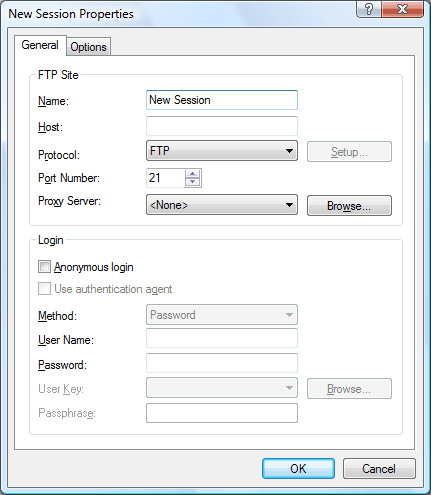
Note: If the User Name box is left empty, a dialog box asking a user name will appear when you attempt to connect the session.
You can create an FTP or SFTP session.
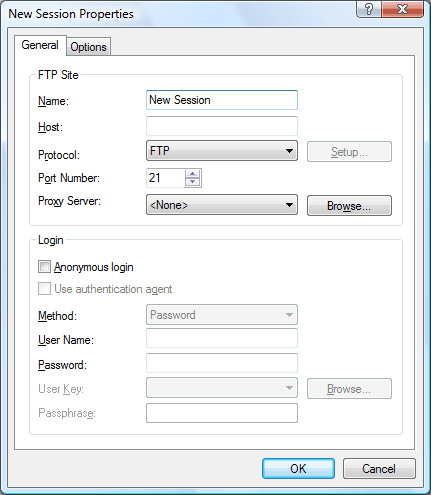
RESULT: A new session has been created and you are ready to connect to the remote host now. To connect to the remote host, see Connecting to a remote host with SFTP or Connecting to a remote host with FTP.
The server encountered an internal error or misconfiguration and was unable to complete your request.
Please contact the server administrator at webmaster@systemmanager.forsenergy.ru to inform them of the time this error occurred, and the actions you performed just before this error.
More information about this error may be available in the server error log.
Additionally, a 500 Internal Server Error error was encountered while trying to use an ErrorDocument to handle the request.