 Important: Important: |
|---|
| This is retired content. This content is outdated and is no longer being maintained. It is provided as a courtesy for individuals who are still using these technologies. This content may contain URLs that were valid when originally published, but now link to sites or pages that no longer exist. |
This topic describes the recommended Play properties protection status UI to be provided by the FDRM engine.
The following illustration shows an example of the FDRM engine provided UI for content's protection status.
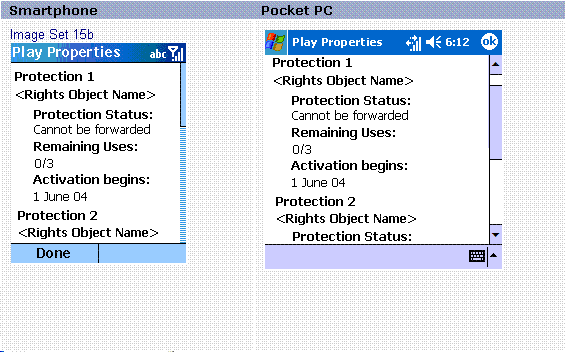
 Image Behavior
Image Behavior
The following table shows the image behavior for the UI provided by the FDRM engine for the Play properties protection status UI.
| Item | Behavior |
|---|---|
|
Dialogue Box |
Full screen dialogue box |
|
Title Bar |
"Play Properties" or "Display Properties" or "Execute Properties" or "Print Properties" (depending on which permission properties page is displayed) |
|
SK1 |
Done Closes card. Returns HRESULT=S_OK |
|
Hardware Back |
Same as SK1 Note that the 'OK' button (devices running Windows Mobile Professional and Windows Mobile Classic) does the same as SK1. |
|
Text (group 1) Text (group 2) |
"Protection <number>" where number is 1 to total number of rights object with the associated permission in the database. Note: Display this field only if there is a string name provided by rights issuer to identify that rights object "<rights object name>" |
|
Text (group 3) |
"Protection Status:" Either "Expired" Or "Pending" Or "Cannot be forwarded" Or "Can be forwarded" |
|
Text (group 4) |
Note: if this is not a count-based permission, do not display this field at all. "Remaining Uses:" Either "Unlimited" Or "<remaining number/total number>" |
|
Text (group 5) |
Note: if this is an interval-based permission, do not display this field at all. "Activation Begins:" "<date>" |
|
Text (group 6) |
Note: if this is an interval-based permission, do not display this field at all. "Activation Ends:" "<date>" |






