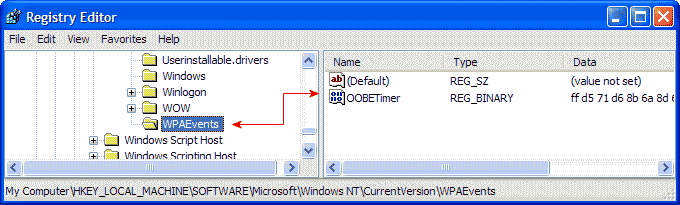Backup your Registry/System
State
- Backup your system state by clicking Start ->
Run -> and typing ntbackup -> Click the
Advanced Mode button in the Backup Utility Wizard. Click the
Backup tab, then in Click to select the check box for any
drive, folder, or file that you want to back up, select the
System State.
- As an alternative, you can backup just the Registry by clicking
Start -> Run -> and type in
Regedit From within the Regedit screen, right click
My Computer, choose Export, name the file whatever
you choose, and click Save.
To change the product ID
- Log in as the local Administrator
- Click Start -> Run -> and type in
Regedit
- Browse to HKEY_LOCAL_MACHINE\Software\Microsoft\Windows
NT\CurrentVersion\wpaevents
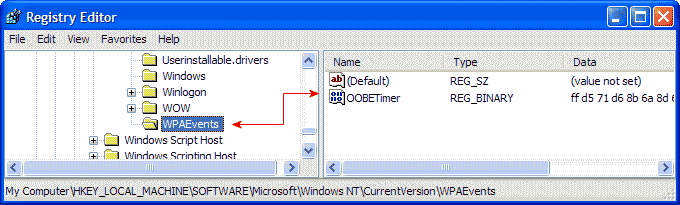
|
| Picture 1
|
- In the right pane, right-click OOBETimer, and
then click Modify.
- Change at least one digit of this value to deactivate
Windows.
- Click OK and close regedit.
- Click Start -> Run and type in:
"%systemroot%\system32\oobe\msoobe.exe /a".
- Click Yes, I want to telephone a
customer service representative to activate Windows, and
then click Next.
- Click Change Product Key (at the bottom).
- Enter your valid Corporate Product Key.
- Press Update and close the window.
- If you are returned to the previous window, click
Remind me later.
- Restart your computer.
Verify the change
- After the workstation restarts, click Start ->
Run.
- Type in: "%systemroot%\system32\oobe\msoobe.exe /a"
without the quotes.
- Make sure the dialog box says 'your copy of windows is
already activated'.
If you performed the above steps incorrectly, or used an invalid
key, your system may not be able to boot. Use the F8 key to boot to
the last known good configuration and retry with a valid key.
Troubleshooting
If you tried the above steps and nothing happens:
- Make sure you are logged in with the local administrator
account, not just an account with Administrator privileges.
- Try replacing the %systemroot% variable with the actual drive
letter that your actual directory path, especially when dual
booting, or if the system path is on a drive other than
C:\
- On a normal Windows XP installation, your systemroot should be
C:\windows\ so the command should be
C:\Windows\system32\oobe\msoobe.exe /a
- On systems upgraded from Windows NT/2000, the systemroot
directory may be C:\Winnt\ so the command should be
C:\winnt\system32\oobe\msoobe.exe /a
- Make sure you include a space between .exe and /a
in the command:
- Correct - C:\winnt\system32\oobe\msoobe.exe /a
- Incorrect - C:\winnt\system32\oobe\msoobe.exe/a
- Product keys for XP Home Edition and retail versions of XP
Professional will not activate a corporate or OEM version of XP
Professional. The algorithms are different.
- If you do not have a valid installation key for Windows XP,
DO NOT e-mail me asking for a key, keygen or crack.
|