This step-by-step article describes how to back up, edit, and
restore the registry in Windows XP. Microsoft recommends that
before you edit the registry, you back up the registry and
understand how to restore it if a problem occurs.
How to Back Up the Registry
Before you edit the registry, export the keys in the registry
that you plan to edit, or back up the whole registry. If a problem
occurs, you can then follow the steps how-to restore the registry
to its previous state.
How to Export Registry Keys
- Click Start, and then click
Run (see picture 1 and 2).

|
Picture 1
|
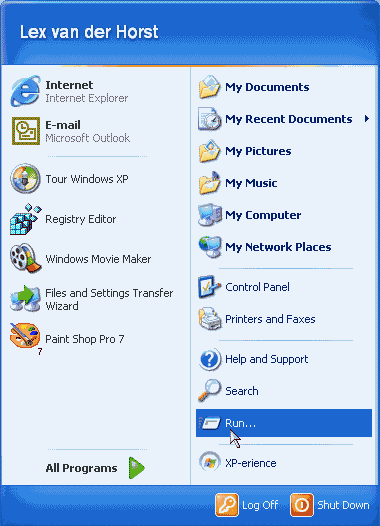
|
| Picture 2
|
- In the Open box, type regedit, and
then click OK (see picture 3).
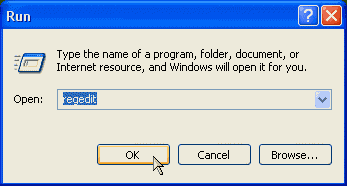
|
| Picture 3
|
- Locate and then click the key that contains the value that you
plan to edit.
- On the File menu, click
Export (see picture 4).
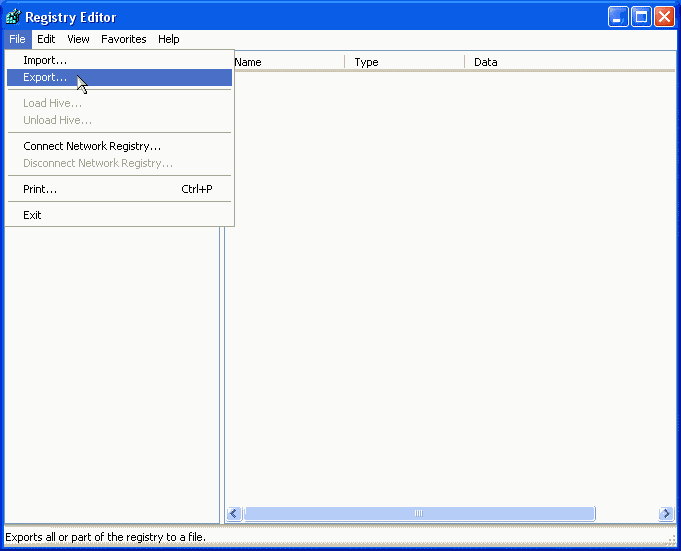
|
| Picture 4
|
- In the Save in box, select a
location in which to save the .reg file. In the File name box, type a file name, and then click
Save (see picture 5).
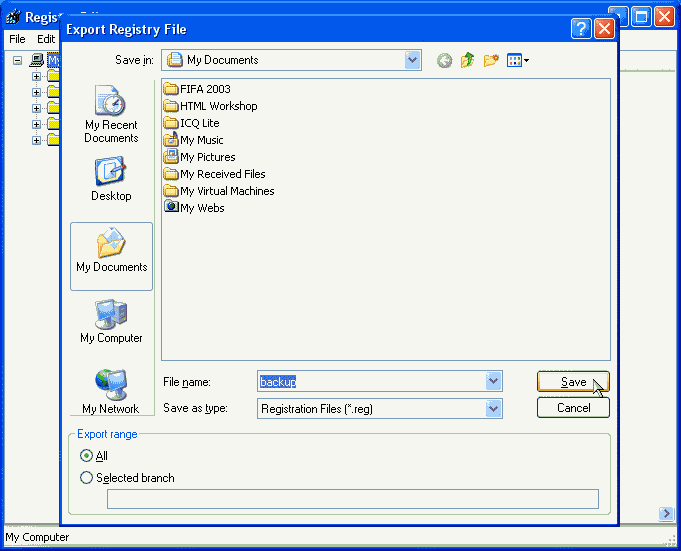
|
| Picture 4
|
How to Restore the Registry
To restore registry keys that you exported, double-click the
.reg file that you saved.
For additional information, click the article numbers below to
view the articles in the Microsoft Knowledge Base:
314837
How to Manage Remote Access to the Registry
310595
Description of HKEY_CURRENT_USER Registry Subkeys
310593
Description of the RunOnceEx Registry Key
307545
How to Recover from a Corrupted Registry that Prevents Windows XP
from Starting


