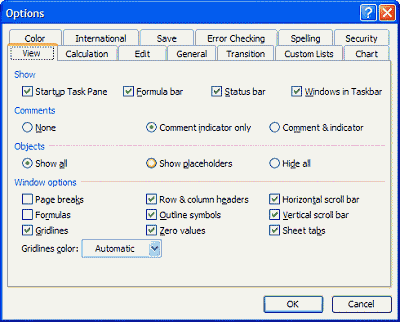Graphics take
more computer processing time than letters, numbers, and lines.
That means it can take time for Excel to redraw a special graphic
when you're scrolling around your sheet. In fact, if the graphic is
complicated, that graphic can significantly slow things down. When
this is the case, tell Excel not to display the graphic(s). The
graphic will still be there; you just won't see it. Consequently,
the graphic won't slow things down.
To turn off a graphic's display, first choose Tools,
Options. In the Options dialog box, click the View
tab. Choose one of the Objects options: - Show Placeholders
- For improved speed, while still seeing shaded rectangles that
show where the graphics will be. - Hide All - For the best
speed, without even the shaded rectangles.
Finally, click OK.
The Print command will also ignore graphics, so be sure to turn on
the graphics before printing if you want the graphic included in
your printout (see picture 1).
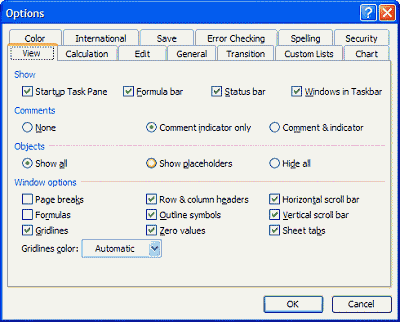
|
| Picture 1
|
|