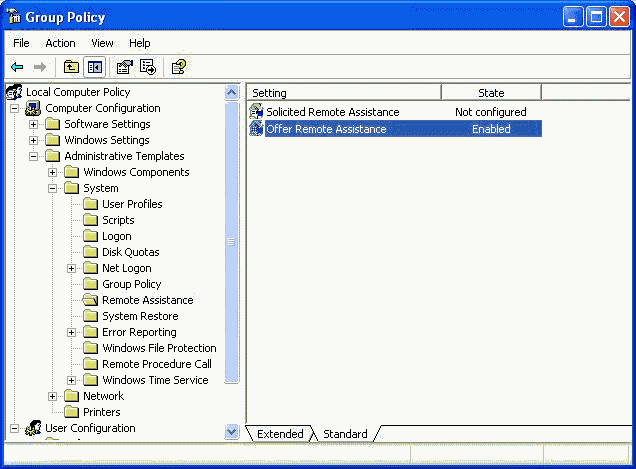To receive Remote Assistance from an expert, follow the next
steps:
To change this, follow the next steps:
- The user and expert must be members of the same domain or
trusted domains.
- The user and expert must both be using Windows XP, NOT
the Home Edition.
- The expert must be configured to offer Remote Assistance.
To configure the Offer Remote Assistance policy:
- Run the gpedit.msc snap-in.
- Navigate to Local Computer Policy -> Computer
Configuration -> Administrative Templates -> System ->
Remote Assistance (see picture 1).
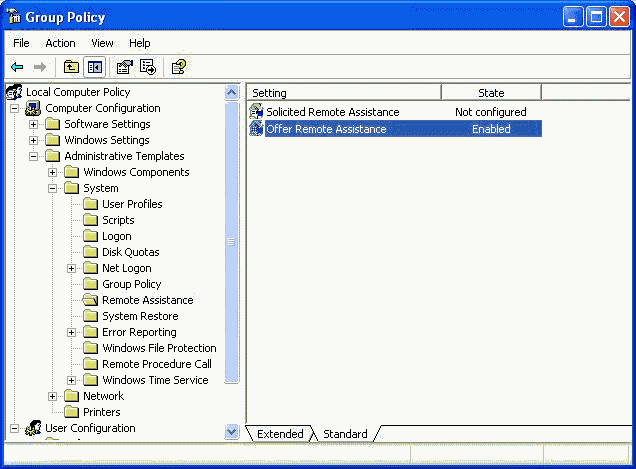
|
| Picture 1
|
- Double-click Offer Remote Assistance.
- Enable the policy.
- Select one of the following:
View and control the computer of the novice user
View the computer of the novice user
- Press the Show button.
- Press the Add button to add the groups and/or users who
can offer Remote Assistance.
- Press OK, Apply, and OK.
NOTE: You do NOT have to restart for the policy to
become effective.
NOTE: There is no mechanism to verify that the groups and
users you entered exist.
|