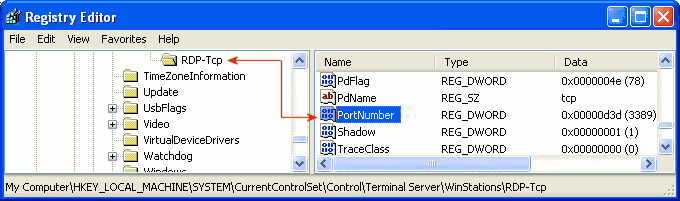|
|
||||
|
|
||

You can use the Remote Desktop feature in Windows XP Professional to connect to your computer from another, remote computer. WARNING: The Remote Assistance feature in Windows XP may not work properly if you change the listening port. To change the port that Remote Desktop listens on, follow the next steps:
Note: When you try to connect to this computer by using the Remote Desktop connection, you must type the new port. You need also add this to the default.rdp file for the XP Terminal Client. Add this line anywhere in the file:
|
|
|
|
|
|
|
|
|