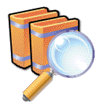|
|
||||
|
|
|
Sometimes it is useful, or even necessary to simply copy existing directories to another hard disk or network drive, rather than using more complicated backup methods. Multiple directories can be backed up comparatively easy with a simple click, by creating and running a batch file. That file can be executed manually from your desktop, can be added to startup or scheduled for periodic execution as needed. Batch files have comparatively easy syntax and can have many uses, so this method could also be a good learning experience by example. You can simply copy the text below, and paste it into Notepad. Create a new file with either .bat or .cmd extension, rather than txt. Here is a working example of a backup script you can modify for your needs:
The above example backs up "My Documents", Favorites, Outlook Express email/address book, (all for the current user) and the Windows Registry. It copies the files to the directory defined in the %drive% variable, or "g:\Backup". If the script is ran multiple times, it will only rewrite if the source files are newer. It will create subdirectories as necessary, and it will retain file attributes. It can copy system and hidden files. In the above file, all lines that begin with "::" are comments. The "set drive=" and "set backupcmd=" near the top define two variables (referenced by %drive% and %backupcmd%), used a number of times throughout the file; the first being the location of the top directory where we want to backup, and the second the actual copy command with all necessary switches. All the "echo " lines in the file simpy output the line of text to the screen, and the lines beginning with %backupcmd% are the actual commands to execute. You can backup other directories by simply creating more alike lines:
For example, if you'd like to backup "C:\Program Files\Microsoft Office" to our destination "G:\Backup\MS Office" (and retain the directory structure) you'd need to add the following line to the batch file:
|
|
|
|
|
|
|
|
|