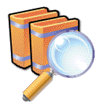|
|
||||
|
|
|
DVD support in Windows Media Player has always relied on a third parties DVD decoder to decode the MPEG-2 video that is on every DVD. If you are having problems playing DVD's the first thing you should try is to reinstall your DVD decoder on-top of itself.
If you are not sure who's decoder you are using go to Start -> Run and type DVDUPGRD /Detect. This should list the DVD decoder installed. You will want to reinstall the decoder from your original media or download a copy from the manufacturer of the decoder.
Please see DVD and MPEG-2 Support and Windows XP Video Decoder Checkup Utility for more information about MPEG-2 and DVD Playback in Windows Media Player.
If reinstalling the decoder doesn’t help then the next step is to reinstall your video card drivers. Get the latest drivers from the manufacturer of your video card and reinstall them.
Windows Media Player can get confused if you have more than one DVD/MPEG-2 decoder installed at the same time. It's a good idea to avoid this.
Media Advice Archive
Why do I get an error message that says my DVD decoder is not compatible?
I got an error message that says I need to change my DVD region. How do I do this?
My DVD video is playing upside down. What can I do?
Can I capture a screen shot from a DVD?
Windows Media
Player FAQ
How do I access multiple MPEG audio channels?
Why don't DVD-related commands and options appear in the Player menus?
Why don't I see captions when playing a CD or DVD?
|
|
|
|
|
|
|
|
|