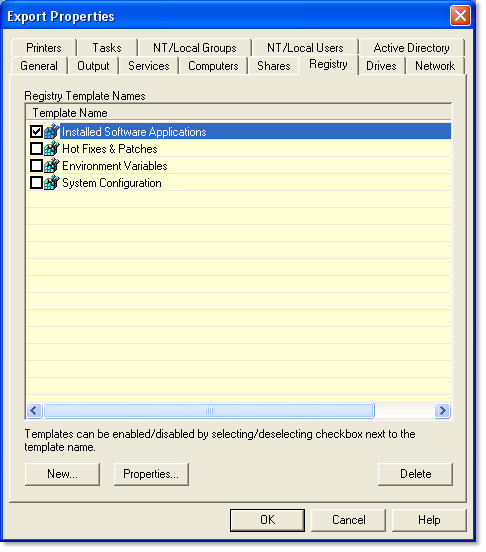
|
|
Exporter Pro utilizes a very flexible and powerful template-based registry exporting mechanism. Any number of registry templates can be defined and used in any number of export configurations. Exporter Pro includes a number of pre-defined templates for exporting installed applications, hot fixes and patches, environment variables, service pack, and system configuration information.
To add new registry templates or enable a registry template for an export configuration, select Configuration Properties->Properties->Registry to display the Registry Template dialog:
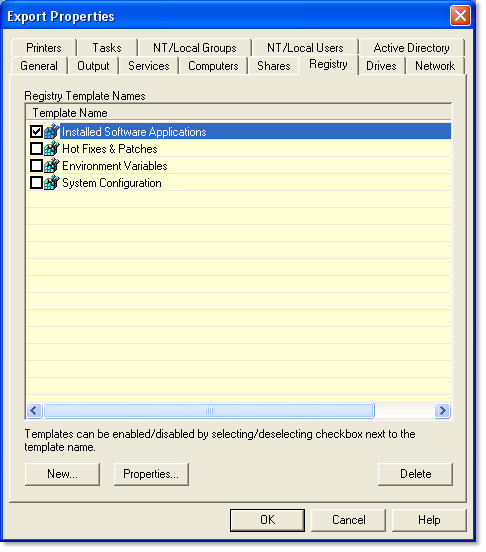
To enable (allow exporting) an existing registry template, simply click on the checkbox next to the template name. Use the New... or Properties... buttons to enable creating a new template or modifying an existing template. Use the Delete button to permanently remove a template definition.
Registry Template Properties
Selecting New... or Properties... will display the Registry Template Properties dialog:
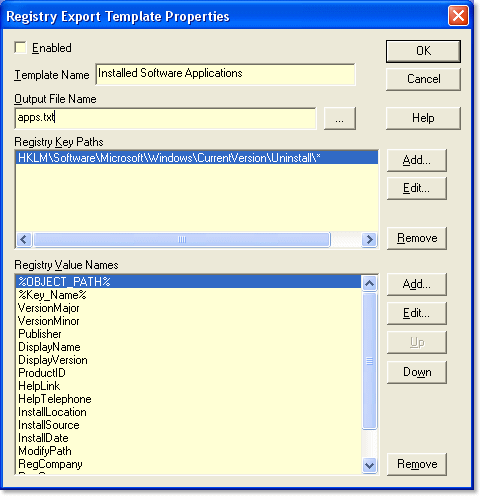
To use the Registry Template Properties dialog:
Enabled - If checked, the registry template is active for the current export. This is the same as selecting the checkbox next to the template name on the main Registry Templates dialog.
Template Name - Specify a name for the template.
Output File Name - Enter the path and name of the output file to write the registry information into. If the path is not specified, the current application directory will be used.
Registry Key Paths - Use the Add/Edit/Remove buttons to manage the registry key paths.
Registry Value Names - Use the Add/Edit/Remove buttons to manage the registry value names. Using special symbols in the registry value list can help identify the key/value name or system from which the registry information was exported. See the Using Symbols topic for more information on using special exporting symbols.
|
|