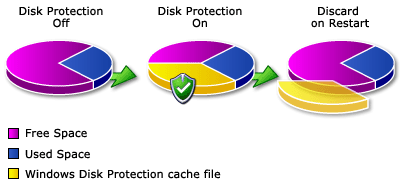Before installing and turning on Windows Disk Protection, it is important to defragment the hard disk. If you did not perform this task during preinstallation, defragment the system drive and the hard disk now. Installing and turning on Windows Disk Protection on a fragmented hard disk can cause the creation of the Windows Disk Protection cache to fail.
 Note: Note: |
|---|
| Backup processes fail in Windows XP and Windows Vista when Windows Disk Protection is turned on. To perform a backup, turn Windows Disk Protection off, perform the backup, and then turn Windows Disk Protection back on. |
To install and turn on Windows Disk Protection
-
Log on as a SteadyState administrator.
-
In the Windows SteadyState main dialog box, under Computer Settings, click Protect the Hard Disk.
-
To turn on Windows Disk Protection, select On.
-
Click Yes to continue with the installation of Windows Disk Protection.
During installation, Windows Disk Protection will calculate the size of your hard disk and create a cache file equal to 50 percent (up to 40 gigabytes [GB]) of the free hard disk space. For example, if you have a 40- GB hard disk, and your operating system and programs use 10 GB, you have 30 GB of free space available.
Figure 7: Illustration of cache file when Windows Disk Protection is turned on.