Using Voice Chat nicknames
Nicknames are specified in phonebook record settings.
Changing a nickname for a phonebook record
See this help section for
details.
 go to top
go to top
Changing a nickname during chat
To change a nickname during Voice Chat and update the
phonebook record:
- Issue the Settings command by clicking the
 settings toolbar button
( settings toolbar button
( details). The 'Voice chat
setting' window will appear ( details). The 'Voice chat
setting' window will appear ( illustration). illustration).
The Settings command can be issued in a number of ways:
- By clicking on the
 settings toolbar button.
settings toolbar button.
- By selecting the "Tools"->"Settings" menu
command.
- By hitting the <Ctrl>+<S> hotkey.
|
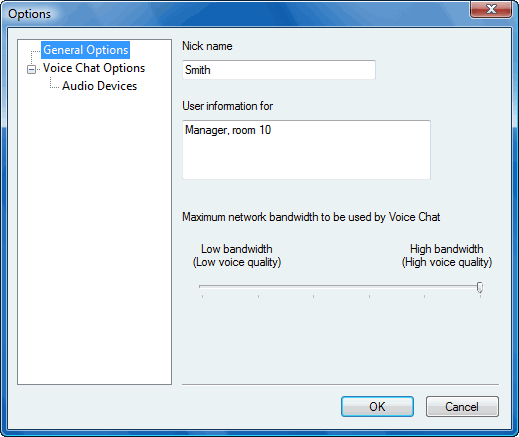
Voice chat settings window
|
- Enter the new nickname.
- Click on the 'Ok' button.
|
 go to top
go to top
Temporarily changing a nickname during
chat
You can temporarily change a nickname for the current chat
session, but the change will not be saved in the corresponding
phonebook record:
To temporarily change a nickname during chat:
- Issue the Change nickname command by clicking the
 "Change Nickname" toolbar
button ( "Change Nickname" toolbar
button ( details). The 'Change
Nick' window will appear ( details). The 'Change
Nick' window will appear ( illustration). illustration).
The Change Nickname command can be issued in a number of
ways:
- By clicking on the
 Change
Nickname toolbar button. Change
Nickname toolbar button.
- By selecting the "Chat"->"Change Name" menu
command.
- By hitting the <Ctrl>+<E> hotkey.
|
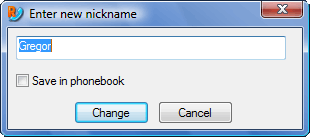
"Change Nick" window
|
- Enter the temporary nickname.
- Check 'Save in phonebook' to update the nickname in the
phonebook.
- Click on the 'Ok' button.
|
 go to top
go to top

