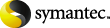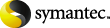|
Attribute
|
A filter enabling you to choose which logical attributes you
want to use when searching for an image to vault. By default, if
the check box is not checked, all criteria in this field are
included in the search.
|
|
Backup Policies
|
A list of policies to use to select backup images. Enabled if
you select this criteria in the Attribute field, or by default if
the Attribute check box is not checked.
To change the backup policies, click Change and then choose the
backup policies you want to include in the profile. Policies are
based on the storage unit used for backups. Because storage units
are related to a specific robot number, choose the policies by
robotic device.
|
|
Backups Started
|
The period of time from which the profile selects backups
relative to the start time of the session.
Time is expressed in terms of days and hours, relative to the
time of the session. For example, assume the following
settings:
between 8 day(s) 0 hour(s) ago
and 1 day(s) 0 hour(s) ago
If the session is started on October 12 at 1:00 pm, count
backward from October 12. The vaulted backups are those started
between October 4 at 1:00 pm (8 days before) and October 11 at 1:00
pm (1 day before).
If you select original backup images to send off site, the
default time range is between 8 days and 1 day before the session
runs. If you duplicate images, the default time range is between 7
and 0 days.
|
|
Basic disks
|
A list of basic disk paths, in the form of <server>:<path>. Selecting Basic disks refines your
search to those paths that are selected. An image will be selected
for duplication or vaulting if its primary copy resides in any of
the selected basic disk paths.
|
Note:
|
An individual basic disk from this list
would also display the storage unit name in parenthesis, for
example, <server>:<path> (storage unit).
|
This option is enabled if you select this criteria in the
Location field, or by default if the Location check box is not
checked. To change the basic disks, click Change and then choose
the basic disks that you want to include in this profile. By
default, the Include all basic disks is selected.
An image is selected for duplication or vaulting if its primary
copy resides in any of the specified basic disks.
|
|
Change
|
Button used to display a dialog box to change any of the
criteria selected in the Attribute or Location fields.
|
|
Clients
|
The clients for which to select backup images. Enabled if you
select this criteria in the Attribute field, or by default if the
Attribute check box is not checked.
To change the clients, click Change and then choose the clients
you want to include in this profile.
|
|
Disk pools
|
A list of disk pools that you can choose search for an image to
duplicate or vault. Enabled if you select this criteria in the
Location field, or by default if the Location check box is not
checked. To change the disk pools, click Change and then choose
disk pools that you want to include in this profile. By default,
the Include all disk pools is selected.
An image is selected for duplication or vaulting if its primary
copy resides in any of the specified disk pools.
|
Note:
|
An individual disk pool from this list would
also display the storage unit name in parenthesis, for example,
disk pool (storage unit).
|
|
|
Location
|
A filter enabling you to choose which physical location you want
to search for an image to vault. By default, if the check box is
not checked, all criteria in this field are included in the
search.
|
|
Media servers
|
The media servers from which to select backup images. This
option is enabled if you select this criteria in the Attribute
field, or by default if the Attribute check box is not checked.
(Applies to NetBackup Enterprise Server only.) An image is selected
for duplication or vaulting if the media server of the primary copy
matches any of the values selected in the list.
To change the media servers, click Change and then choose the
media servers you want to include in this profile.
|
|
Retention levels
|
A list of retention levels that you can use to further refine
your search criteria. An image is selected for duplication or
vaulting if the retention level of the primary copy matches any of
the values selected in the list.
Enabled if you select this criteria in the Attribute field, or
by default if the Attribute check box is not checked.
To change the retention level, click Change and then choose the
level or levels that you want to include in this profile. By
default, the Include all retention levels is selected.
|
|
Schedules
|
A list of schedules to use to select backups. Enabled if you
select this criteria in the Attribute field, or by default if the
Attribute check box is not checked.
To change the default, click Change and then choose the
schedules you want to include in this profile. Schedules are based
on the storage unit used for backups. Because storage units are
related to a specific robot number, choose the schedules by robotic
device.
|
|
Source Volume Groups
|
This selection criterion contains a list of Volume Groups from
which to select backup images. Enabled if you select this criteria
in the Location field, or by default if the Location check box is
not checked. To change the default, click Change and then choose
the volume groups you want to include in this profile.
Selecting Source Volume Groups restricts the search for images
to those in either all volume groups or the specific volume groups
that you choose to include in your search. Usually, a Source Volume
Group is specified if your master server has access to multiple
robots and you want to duplicate images that reside on media in one
robot to media in another robot. The images that are read are in
the Source Volume Group in one robot. The images are written to
media in the Robotic Volume Group in another robot.
An image will be selected for duplication or vaulting if any
fragment of its primary copy is found in a media that is from any
of the selected volume groups.
|
Note:
|
If you want to exclude all tape images from
this profile, select the Exclude All check box. This means there is
no effect of the selection from "Volume Pools" criterion as both of
them apply to tape images. So, if you select "Exclude All" for
"source volume groups," it automatically means "Exclude All" for
"volume pools" as well.
|
|
|
Backup Types
|
The types of backups (full, incremental, and so on) the profile
captures. Enabled if you select this criteria in the Attribute
field, or by default if the Attribute check box is not checked.
To change the default, click Change and then choose the backup
types you want to include in this profile. Depending on the
different types of backups you configured in NetBackup policy
management, you can choose the backup type. Only those types for
which you configured policies are available for selection. If you
want to vault all types of backups, accept the default. This
criterion is optional.
|
|
Volume pools
|
A list of volume pools that you can choose to include in your
search for an image to duplicate or vault. Enabled if you select
this criteria in the Location field, or by default if the Location
check box is not checked. To change the volume pools, click Change
and then choose the volume pool or pools that you want to include
in this profile. By default, the Include all Volume pools is
selected. To change the default, click Change and then choose the
volume pools you want to include in this profile.
Selecting Volume pools restricts the search for images to those
in either all volume pools or just the volume pools that you choose
to include in your search. An image is selected for duplication or
vaulting if any fragment of its primary copy is found in a media
that is from any of the selected volume pools.
|
Note:
|
To exclude all tape images from this
profile, select "Exclude All" check box. This means there is no
effect of the selection from "Source Volume Groups" criterion as
both of them apply to tape images. So, if you select "Exclude All"
for "volume pools" it automatically means "Exclude All" for "Source
Volume Groups" as well.
|
|