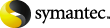
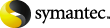
|
You can redirect individual SharePoint items to a file path. These items include the restore of SharePoint document sets, documents, images, lists and list items, and their versions. Individual items can only be redirected to a file location, not another content database.
To redirect individual SharePoint items to a file path
Choose File > Select Files and Folders to Restore > from Normal Backup.
From the NetBackup History pane, select the full backup image that contains the objects you want to restore. You can not restore individual items from a backup that did not use Granular Recovery Technology.
In the All Folders pane, expand Microsoft SharePoint Resources.
Select the documents, images, lists, or list items you want to redirect.
In the Restore Marked Files dialog box, click the Microsoft SharePoint tab.
Click Individual SharePoint sites, documents, lists, or items.
In the Restore to drive or UNC path and Restore to path boxes, enter the drive letter and path to which you want to direct the restore. Use the following format for a UNC path:
More information is available on other available restore options.
More Information
Specifying the server, client, and the policy type for a SharePoint Server restore operation