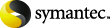
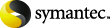
|
This dialog box shows information about your Vault Cache.
The Vault Cache synchronization process consists of the following:
Enterprise Vault can complete header synchronization before content synchronization. So the Content synchronization status may be when the Header synchronization status for one or more vaults is .
The button starts Vault Cache synchronization.
The following fields provide information about synchronization completion and start times.
The following fields apply to header synchronization:
The following fields apply to content synchronization: