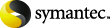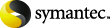|
Use parent folder settings
|
If available, lets you control whether the current folder
inherits its Enterprise Vault archiving settings, retention
category, and vault from its parent folder. By default, this option
is checked for all folders in your mailbox.
|
|
Do not archive this folder
|
Turns off archiving for this mailbox or folder.
If you turn off archiving for a mailbox, you can override the
setting for any individual folders that you want to archive. To
override the setting, change the Enterprise Vault properties for
the folders.
|
|
Use system default settings
|
Instructs Enterprise Vault to use the system settings that your
administrator has defined. When you select this option, you can
view the system settings but you cannot change them.
|
|
Use custom settings
|
Lets you change the Enterprise Vault archiving settings. If you
cannot select this option, your administrator has locked the
settings to stop you changing them.
|
|
Archive items older than
|
Defines one of the strategies that Enterprise Vault can use to
select items to archive. Enterprise Vault archives items
automatically as soon as they reach the specified age.
|
|
Archive to leave percent free space
|
Defines one of the strategies that Enterprise Vault can use to
select items to archive. Enterprise Vault archives the oldest items
in your mailbox until the mailbox contains a certain percentage of
free space.
|
|
Delete original item after archiving
|
Instructs Enterprise Vault to delete the original item after it
has been archived. We recommend this option because it lets you
keep as much free space as possible.
|
|
Create shortcut to archived item after archiving
|
Indicates whether Enterprise Vault creates a shortcut to the
archived item.
When you select this option, we recommend that you also select
.
In a mailbox folder, you may not want shortcuts to any items
that you do not need to access in the near future. If so, uncheck
. You can still search for and restore archived
items with the Enterprise Vault option.
If this folder is a public folder, you probably do not want to
clear . Other people may want to use the
shortcuts.
|
|
Archive unread items
|
When you select this option, Enterprise Vault archives items
that you have not read by the time that they meet the specified
archiving criteria. This option is usually not checked.
|
|
Vault
|
Identifies the vault in which to store items. Click the
arrow to see more options.
When you start using Enterprise Vault, you usually have a vault
with the same name as your mailbox. You may also be given access to
additional vaults such as shared project vaults.
You cannot change the vault that Enterprise Vault uses to store
items from public folders.
When you store an item in a vault manually, you can specify the
vault in which to store the item.
|
|
Retention Category Name
|
Specifies the default retention category to assign to the items
in the mailbox or folder. Click the arrow to see more options.
The retention category that you assign to a mailbox or folder
applies to each of its subfolders for which is checked.
|