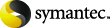
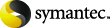
|
The connectivity test page appears if you changed the sharing level of one or more vault stores to or .
The connectivity test helps to determine whether your network connectivity is sufficient to provide acceptable sharing performance within the vault store group.
. Click to start the connectivity test.
When you run the connectivity test from the Configure Sharing wizard, the test assesses network performance over the following connections:
When you run the connectivity test from the Configure Sharing wizard, the test assesses network performance over a number of connections. Table: Tested connections lists the source and the destination of each connection that is tested.
Table: Tested connections
To assess network performance, the test measures the average round-trip response time for a number of ping requests over each connection.
. The progress indicator shows the progress of the test.
. For each tested connection the results show the source computer, the destination computer, and the connectivity rating.
The connectivity rating is one of the following:
. The average response time was less than or equal to 1 millisecond.
. The average response time was between 1 millisecond and 10 milliseconds.
. The average response time exceeded 10 milliseconds, or it timed out. You may have a very poor connection, or network security may not allow ping requests on the connection.
. A connection is not tested if certain conditions apply. Table: Tested connections describes these conditions.
If the test generates a Bad or Very Bad connectivity rating, there is an option to cancel the rest of the test.
Enterprise Vault logs a summary of Bad, Very Bad, and Not Tested results in the event log.
. Click to view a report on the connectivity test. The report provides more detail on the source and destination for each tested connection. Click on the report dialog to copy the test results to the clipboard, from where you can paste them into a text file.
If the test results are satisfactory, click to continue. If you click without running the connectivity test, the wizard asks you to confirm that you do not want to run the test.