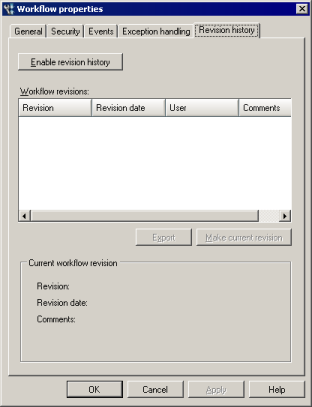
You can use revision history to log the changes made to a workflow, as well as to save different versions of a workflow. You can also use revision history to revert to earlier versions of a workflow.
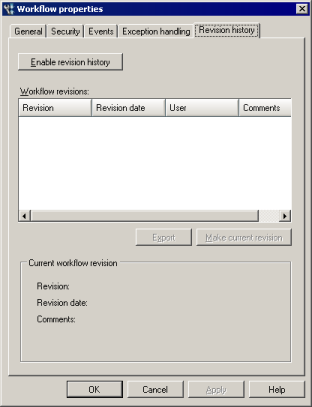
By default, revision history logging is turned off. When you enable revision history, the user ID and date/time stamp are logged whenever a workflow is saved, and the user is required to provide a revision number or name, along with comments to describe the changes made to the workflow. Once a workflow's revision history has been enabled, it can't be turned off.
To enable revision history
You can select a previous version of a workflow from the Workflow revisions list and then click Export to save a separate copy of that version. You can then import the workflow and use it independently of the original. See Exporting and importing workflows. An exported revision of a workflow has revision history turned off by default, but it can be enabled at any time.