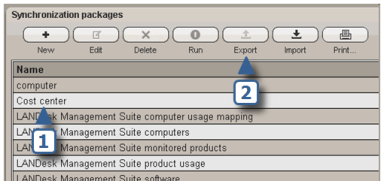
The Export/Import feature in the Synchronization wizard is designed to make it easy for LANDesk Asset Lifecycle Manager customers to share synchronization packages with each other. Using this tool, you can export synchronization packages you have created, or import synchronization packages others have created. (See Additional resources for information on the LANDesk Technical Community.)
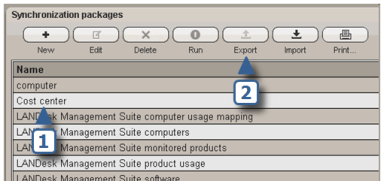
This imports the package and opens it in the Synchronization wizard so you can examine its settings and make any necessary changes. If it finds another package with the same name, it will append a number (0, 1, 2, etc.) to the end of the package name.
You can click the (more packages...) link in the top right corner of the Synchronization wizard to go directly to the LANDesk Technical Community website, where you can download additional shareable synchronization packages.