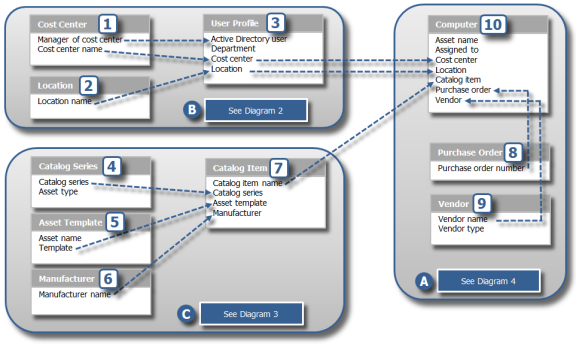
Your asset management needs are probably similar in many ways to the needs of other organizations, but in other important ways, your priorities and objectives are unique to your own organization. Since no tool can predict a specific format or structure that will work for everyone, a quality asset management tool should be able to assist you in creating a baseline for getting started, but should also be adaptable and flexible so it can be customized for your needs.
This section shows you to how to use the Asset Content pack to build a functional asset management system based on the ALM structured repository. You can use this as a model for setting up or adapting your own baseline based on these forms and resources. The Asset Content pack includes the forms described below, along with many more forms, related workflows, state transition maps and other resources.
Diagram 1: Form Relationships
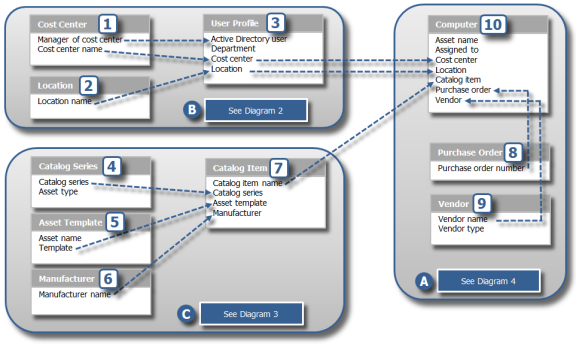

|
As illustrated here, the Computer form (10) requires data from the User Profile form (3), the Catalog Item form (7), the Purchase Order form (8), and the Vendor form (9). |

|
Similarly, the User Profile form (3) gets data from the Cost center form (1) and the Location form (2). |

|
And the Catalog Item form (7) receives data from the Catalog Series form (4), the Asset template form (5), and the Manufacturer form (6). |
In practice, you might start by filling out the details in the Cost Center form (1), then the Location form (2). With those forms completed, their data would then be selectable in the combo boxes in the User Profile form (3), and the necessary fields would be available in the Computer form (10). But before you populate the Computer form, you would move to Catalog Series (4), Asset Template (5), and Manufacturer (6) and fill them out so that the dependent fields in Catalog Item (7) are available to be selected in the Computer form. Finally, you would fill out the required information in Purchase Order (8) and Vendor (9), which would then be able to populate their dependent fields in Computer.
NOTE: In most situations, you should be able to populate your repository using ALM's Synchronization utility instead of using data entry to fill out the baseline data in these forms. See Synchronizing asset data for more information.
The fundamental and most basic object in the structured asset repository is the asset record. All other objects in the repository are referred to as supporting resources, meaning that their purpose is to make it possible to support the ability to manage, track, and follow every asset and all related data throughout its lifecycle. Purchase orders, service tickets, cost centers, warranties, contracts, leases, manufacturers, vendors, and other supporting resources are registered in the repository in order to make it possible to understand and keep track of individual assets and all relevant information related to them. For more information about forms that link assets to other assets and to their supporting resources, see Understanding ALM data forms.
The following examples correspond to the model in the illustration above, and provide more specific information about each form and its fields, relationships, and dependencies.
Diagram 2: User Profile Dependencies Diagram 1 above indicates that the Computer form (10) has dependencies from several fields in the User Profile form (3). Diagram 2 below illustrates that the User Profile form also has several dependencies; it requires data from the Cost Center form (1) and from the Location form (2).


|
The Active Directory user field and the Cost center field are populated from supporting fields on the Cost center form. |

|
The Location field is populated by the Location name field on the Location form. |
Diagram 3: Catalog item dependencies Diagram 1 above indicates that the Computer form (10) has dependencies from several fields in the Catalog Item form. Diagram 3 below illustrates that the Catalog Itemform also has dependencies; it requires data from the Catalog Series form (4), the Asset Template form (5), and the Manufacturer form (6).


|
The Asset template field is populated from the selected Asset form. |

|
The Catalog series field is populated by the Catalog series name field on the Catalog series form. |

|
The Manufacturer field is populated from the Manufacturer name field on the Manufacturer form. |
Diagram 4: Computer dependencies Diagram 4 below shows the Computer form's (10) dependencies; it receives data from several supporting resource forms: the Catalog Item form (7), the Cost Center form (1), and the Location form (2). It also receives data from the Purchase Order form (8), and the Vendor form (9).


|
The Catalog item field comes from the Catalog item name field on the Catalog item form. |

|
The Cost center field comes from the Cost center name field on the Cost center form. |

|
The Location field is populated from the Location name field on the Location form. |

|
The Purchase Order number and Vendor name fields are located on the Procurement tab. |
Once you understand the relationships between asset forms and their supporting resources, you can begin to put the Asset Content pack to work for you. You can also see how assets and their relationships are identified and tracked throughout the system. Although it will take some time and considerable effort to build a complete system that includes comprehensive asset data, you can start with a few key assets and data points and gradually add to and extend your system to include more and more detail.
As you have seen, there are many kinds of relationships that can be identified in a structured asset repository. One of the tools that makes LANDesk Asset Lifecycle Manager unique is its ability to instantly display for any asset in the repository, a "map" that graphically shows the relationships assets and supporting resources have with each other. To learn more, see Relationships in Lifecycle Management Features.
One of the most important reasons for taking the time to add comprehensive asset data and to identify these relationships is that by doing so, you increase the system's ability to give you access to that data via Asset Lifecycle Manager's extensive collection of useful reports and report templates. Because the system can access, extract, filter, sort, and display your asset from just about any perspective you choose, you can quickly generate reports that give you precisely the kind of information you need. For details, see Generating reports.