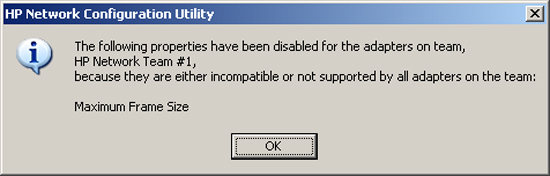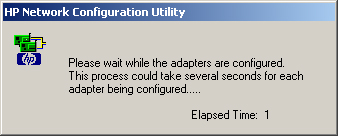- Open the NCU.
- Read Teaming adapters and Teaming limitations.
- Select the adapters you want in the team and
click Team. Click the adapter
or team to select or deselect it. When an adapter or team is
selected, it is highlighted.
If any of the selected adapters have
incompatible properties, a message appears listing the properties
that have been disabled for all adapters on the team because they
are not supported by all team members.
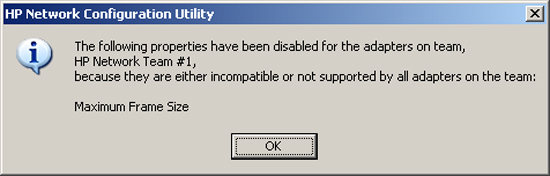
- Click OK. If any of the selected adapters have
VLANs assigned to them, the VLANs will automatically be removed
before the adapter is added to the team.
- A confirmation dialog message appears asking
you to confirm the team creation. Click Yes or No. If you select No, the adapter is not added to the team.
If you select Yes, the
adapter is added to the team.
If all the adapters being teamed have 802.1
p/q Packet Tagging enabled, then Packet Tagging remains enabled for
this adapter. If any adapter being teamed does not have Packet
Tagging enabled, then it is disabled for all adapters on the
team.
- If you want to configure the team, select
Properties. The Teaming Controls tab appears. Please note that when an
adapter property is "promoted" to a team property it no longer
shows as an adapter property on the Advanced Settings tab. For more
information on property configurations, see "Configuring a team of
adapters."
- Modify the Team Type and Transmit Load
Balancing Method if needed. HP recommends that the default values
be retained as this should provide the optimum fault tolerance and
throughput for the teamed adapters.
- Click OK. A confirmation message appears asking
you to apply all configuration changes.

- Click Yes to apply the changes or No to cancel the changes. If you selected
Yes, a message appears asking you to wait while all the adapters
are configured.
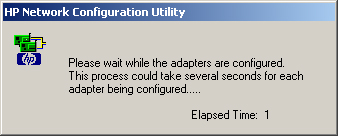
- If you are running Windows Server 2003, the
following message appears asking that you ensure the protocols and
services are properly configured for the newly created team. For
other operating systems, the text of the message may vary.

After the configuration is complete,
another message appears advising that the configuration was
completed. The team is created.
- Click OK.
- If you want to change the settings of any of
the protocols bound to this interface (Virtual Miniport), open the
Network Connections in Windows Server 2003, Windows Server 2003
x64, Windows Server 2008, and Windows Server 2008 x64, then
right-click the newly created Local Area Connection, and select
Properties (for example,
setting up IP Address in the TCP/IP protocols).
If you are unsure which Local Area
Connection corresponds to the newly created teams, select
View from the menu and choose
Details. The name of the
newly created teams appears in the Device Name column. For example,
the first team created has the default name "HP Network Team #1".
If you changed the name of the team, that name will be shown in the
Device Name column.
- Edit the settings on the Local Area Connection as needed.
- Repeat these steps as needed to create
additional teams.