
Update HPOM user accounts
You can change account information for the HP-OVE-User and HP-OVE-Deleg-User users with the
OVChgPass.exe
utility. As administrator, when you install HPOM, you choose a user
name and password for these accounts. The user accounts are used by
the HPOM management server services. User name and password are
registered in the services.
Using OVChgPass.exe, you can create a new account
or change the password for the existing HP-OVE-User and
HP-OVE-Deleg-User accounts. When you change the password, it is
changed in every instance where it is used. If you change the user
name, it is also changed in every instance where it is used. The
names of the current HP-OVE-User and HP-OVE-Deleg-User accounts are
found and updated in the registry at this location:
HKEY_LOCAL_MACHINE\SOFTWARE\HewlettPackard\OVEnterprise\Security\Aliases|HP-OVE-User
HKEY_LOCAL_MACHINE\SOFTWARE\HewlettPackard\OVEnterprise\Security\Aliases|HP-OVE-Deleg-User
- Creates a new user account on the system where the tool runs, if the given account does not exist. Alternatively, only the password is changed. In both cases, the user is added to the HP-OVE-ADMINS, Administrators, and Users groups.
- Updates all HPOM services which run as the old HP-OVE-User or HP-OVE-Deleg-User by associating them to the new user/password. You must manually restart the services after making this change.
- Updates all DCOM servers currently configured to run under the HP-OVE-User or HP-OVE-Deleg-User identity properties.
- Updates all HPOM tools that are configured to run under the HP-OVE-User or HP-OVE-Deleg-User account.
- Updates all scheduled task policies that are configured to use the HP-OVE-User or HP-OVE-Deleg-User to start commands. Only the latest version of the policy (with the highest version number) is updated; a new version of this policy will be created.
If any action fails, the update procedure continues. To avoid inconsistency, you must make a manual change of the failed account data. In this case, note the failed action and write down the name of the service shown in the error message. If the first step should fail (update or creation of the Windows account), the tool stops execution.
If the given user accounts do not yet exist, the user who runs
the OVChgPass.exe utility must have sufficient
privileges to create user accounts locally on the management server
system or, for domain installations, in the domain. Alternatively,
the user must have sufficient rights to change passwords.
To update HPOM user accounts
- From the command prompt, to open the utility, type:
OVChgPass.exe
- The Update Account dialog box opens and displays the
HP-OVE-User tab.
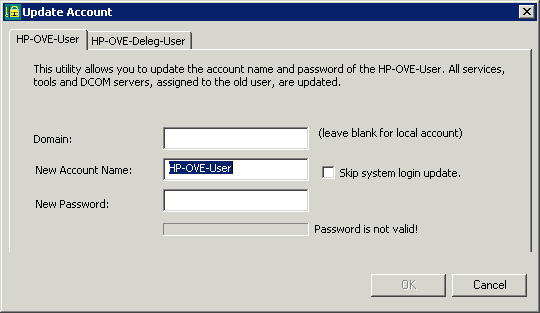
- Select the HP-OVE-Deleg-User tab, if you want to change the HP-OVE-Deleg-User account.
- Enter the domain where the user is located. Leave this box blank for a local account.
- If desired, enter a new user name.
 NOTE:
NOTE:
If you change the user name for the HP-OVE-Deleg-User, you must execute the Windows Node Security Setup tool. - Select Skip system login update, if you do not want HPOM to create the new user account or to change the user password. When you select this option, make sure the administrator has already made the required account changes locally or in the domain.
- Enter your new password.
- Click OK.
To change account information manually
- To update HPOM management server services, select Services from Administrative Tools in the Control Panel. The user login is shown in the Log On As column. Change the log on properties of each HPOM service.
- To update the DCOM server's properties, start
DCOMCNFG.EXEfrom theWINNT\system32folder. - To update the HPOM tools, go to the console tree.
Select Tools
 HP Operations Manager
Tools
HP Operations Manager
Tools  Modify Tools login/password.
Modify Tools login/password.
Related Topics: