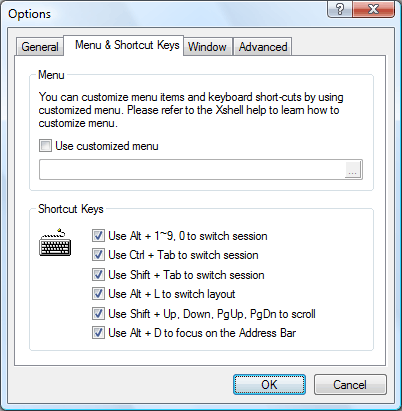
In the Menu & Shortcut Keys tab, you can define the customized menu and choose to use shortcut keys.
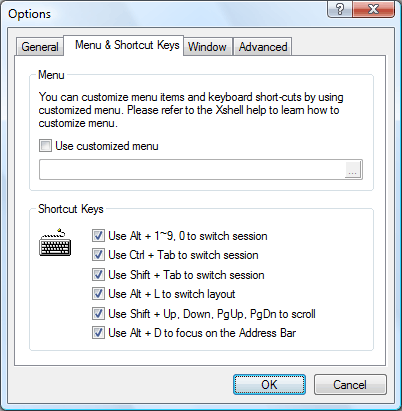
Use customized Xshell menu. With this feature, you can customize the menu apperance the way you prefer and also define new shortcut keys.
Use Alt + 1~9, 0 to switch sessionUse this options to switch between sessions with Alt + number keys (1~9, 0) when multiple sessions are open.
Use Ctrl + Tab to switch sessionUse this option to switch to next, previous sessions by using Ctrl+Tab and Ctrl+Shift+Tab key combinations.
Use Shift + Tab to switch sessionUse this option to switch only to previous session.
Use Alt + L to switch layoutUse this option to open the Manage Layout dialog box by using Alt+L key combination.
Use Shift + Up, Down, PgUp, PgDn to scrollUse this option to scroll the terminal screen with Shift+Up, Shift+Down, Shift+PgDn, Sfhit+PgUp key combinations.
Use Alt + D to focus on the Address BarUse this option to switch between the Address bar and the terminal screen with Alt+D key combination.