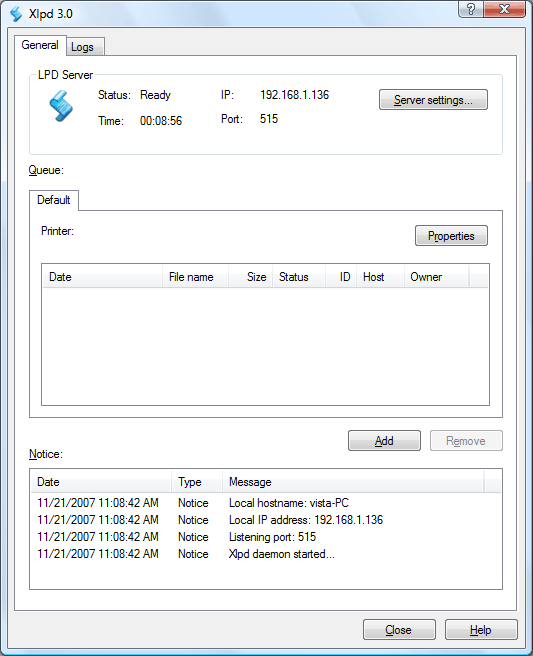
In the General tab, you can see Xlpd Server status, queues list, jobs list of the selected queue, and Notice pane, as shown in the figure below
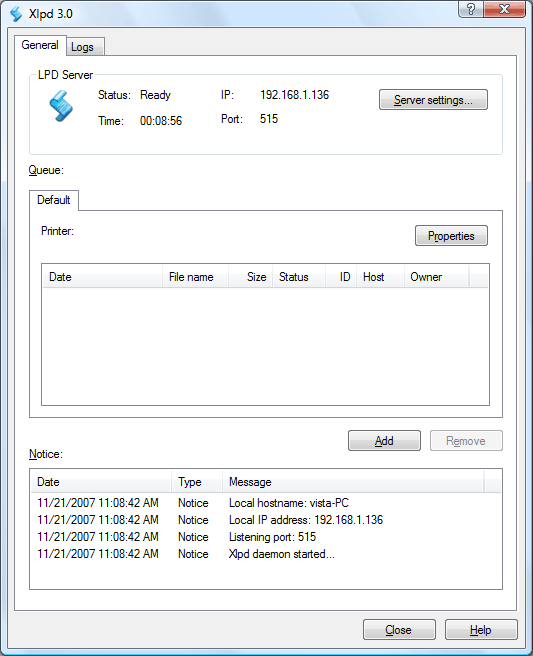
Shows the current status of Xlpd
Displays the IP address of Xlpd. If there are two or more IP addresses assigned, all IP addresses are displayed.
TimeDisplays the uptime since Xlpd has started running.
PortDisplays the port number Xlpd is running on.
Server settingsServer settings button opens the Server Settings dialog box. Here you can set various options for running Xlpd and log.
QueueInitially Xlpd has a ¡°default¡± queue and new queues can be created when the clients (lpr) request print jobs or the administrator creates them manually.
PropertiesProperties button opens the Queue Properties dialog box. Here, you can find the printer for the queue, formatting option and other various printing options.
PrinterShows the printer name the user selected from available Windows printers. The user can change the printer by clicking the Printer button. Xlpd sends all print jobs to the specified printer.
ÀÛ¾÷Ŭ¶óÀ̾ðÆ®°¡ ¿äûÇÑ ÀÛ¾÷À» ÀμâÇÏ°í ¸ñ·Ï¿¡¼ »èÁ¦µÇ´Â ¼ø°£±îÁöÀÇ »óÅ ¹× Á¤º¸¸¦ º¸¿©ÁÖ´Â ¿ªÇÒÀ» ÇÕ´Ï´Ù. ¾Æ·¡ Ç¥´Â ÀÛ¾÷ ¸ñ·Ï âÀÇ °¢ Ç׸ñ¿¡ ´ëÇÑ ¼³¸íÀÔ´Ï´Ù.
| Item | Description | Remark |
| Date | Date of receiving job | |
| File name | Print job name | N field in control file |
| Size | Size of data file | |
| Status | Status of print job | Receiving, Ready, Printing, Done, Failed |
| ID | LPR print request ID | ID from remote host |
| Host | Hostname | H field in control file |
| Owner | Owner of job | P field in control file |
Adds a new queue. A new queue is placed on the last of the queue list and follows the settings defined in the default queue settings.
RemoveRemoves the selected queue. When the queue is removed, all of its print jobs are removed as well. Default queue cannot be removed.
NoticeThe Notice pane displays processing and error information. This information is important to users because it tells where the problem is. These notices provide users with important notices and error messages. Also, it provides important information for technical support in case a problem occurs. The messages are also saved to the log files. Users can see the full log messages and browse the saved log files on the Log tab.