 Important: Important: |
|---|
| This is retired content. This content is outdated and is no longer being maintained. It is provided as a courtesy for individuals who are still using these technologies. This content may contain URLs that were valid when originally published, but now link to sites or pages that no longer exist. |
4/8/2010
The Cellular Emulator can also provide GPRS connection simulation. Users can create simulated GPRS connections just as they can other types of connections. The access point nameand the user nameand passwordcheck boxes are not selected and, thus, they may be anything.
After the data connection has been made, the emulator will act as if it is connected to the network of the host machine. If some proxy settings are required for the host machine to set up connections to remote machines, these settings are also needed on the emulator.
Assume a network environment where HTTP proxy is needed to access external Web sites. Setting samples on Windows Mobile Standard and Windows Mobile Professional are provided in the following sections.
 Windows Mobile Standard
Windows Mobile Standard
- Enter
Start-Settings-Connections-GPRS-Menu-Add. Create a GPRS
connection by using the settings as follows:
- Name:
PPP
- Connects to:
WAP Network
- Access Point: Some Access Point Name
- User Name: Just leave blank for anonymous configuration
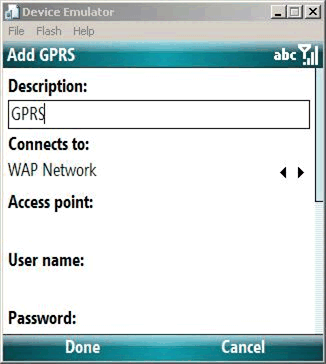
- Name:
PPP
- (Optional) Enter
Start-Settings-Connections-Proxy-Menu-Add. Create a proxy
using the following settings.
- Description: Proxy
- Connects from: WAP Network
- Connects to: The Internet
- Address: The proxy in the specified user's network

- Description: Proxy
- Enter
Start-Settings-Connections-Menu-Advanced.
- Set Internet connection to PPP.
- Set WAP connection to PPP.
- Leave the other settings as automatic.
- Set Internet connection to PPP.
- Enter
Internet Explorer Mobile, and choose
Menu-Tools-Options-Connections, and then configure the
Internet Explorer Mobile settings:
- Automatically detect settings: CHECKED
- Select network: The Internet
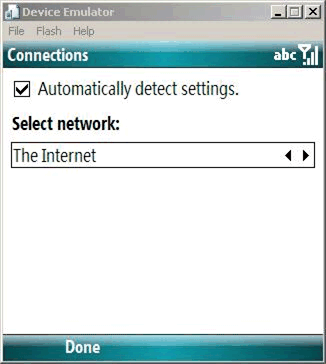
- Automatically detect settings: CHECKED
- Choose the Internet Explorer Mobile icon by using the arrow key
on the keyboard.
- Browse freely by using Windows Mobile.
 Windows Mobile
Professional
Windows Mobile
Professional
- If the user's computer uses a proxy to access the Internet, the
user must set up a
Work Connectionon the Windows Mobile device; otherwise the
user can set up an Internet connection.
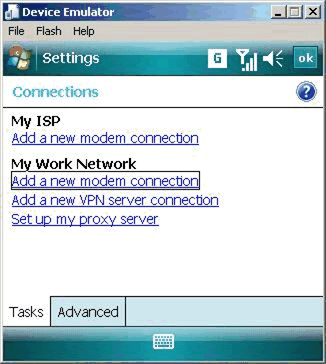
- Set up a GPRS connection. The
Access pointand
user namefields can be empty.
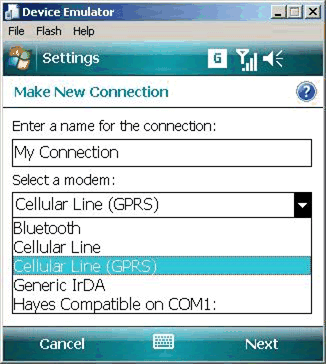
- (Optional) Set up a proxy. This should be the full name of a
working proxy required by the corporate network.
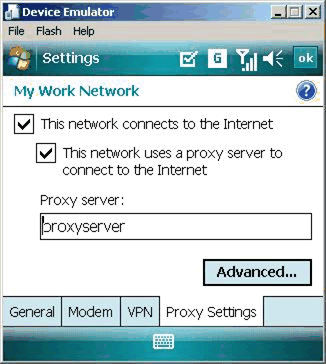
- Open Internet Explorer Mobile, and browse to a Web site.
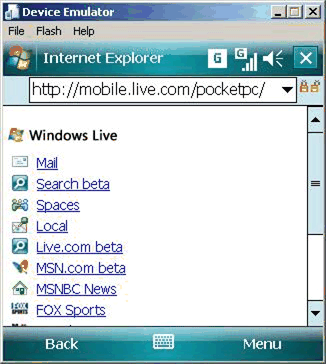







 See Also
See Also