 Important: Important: |
|---|
| This is retired content. This content is outdated and is no longer being maintained. It is provided as a courtesy for individuals who are still using these technologies. This content may contain URLs that were valid when originally published, but now link to sites or pages that no longer exist. |
4/14/2010
Windows Mobile Professional and Windows Mobile Classic
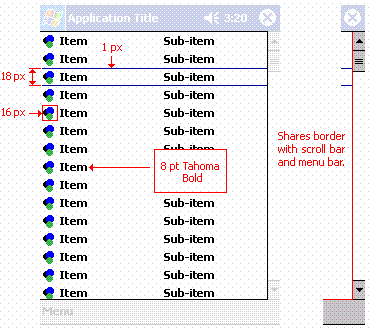
Windows Mobile Standard
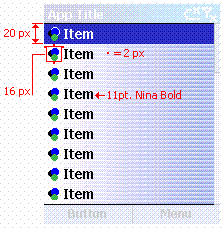
A list view control is used to display items in a scrollable list. Each item has an icon and a label. The list view control can display content in four different views: large icon, small icon, list, and report. Typically, the control displays content in the report view, which contains columns with column headers hidden. On Windows Mobile Professional and Windows Mobile Classic, the list view control displays content in the large icon view.
Consider the following when you include list views in an application:
- List items should not be truncated.
- When a window containing a list view is opened, make sure the
actively selected item in the list is visible.
 Appearance Attributes
Appearance Attributes
The following illustrations show the appearance for list views on Windows Mobile devices.
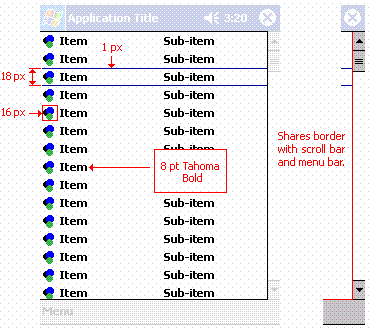
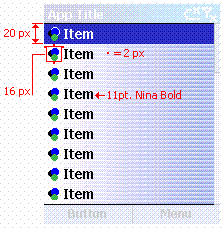
 Development Considerations
Development Considerations
When developing an application, consider the following when planning to include list view controls:
- The dual-line list view (for example, Inbox), which must be
owner-drawn, is an acceptable alternative to the list view.
- As an option, the standard control also supports the display of
graphics that can be used to represent state information. For
example, you can use this functionality to include check boxes next
to items in a list.
- Full-line selection should be enabled.
- For Windows Mobile Standard devices, the control should include
three columns or less. One column can contain text and the other
two columns should contain no more than a three-character label.
Keep in mind that the font size and type may change the width of
columns in the list view.







 See Also
See Also