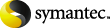
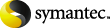
|
To perform the additional configuration for FSA Reporting
Change the Authentication mode of the SQL Server where the FSA Reporting database is located from Mixed Mode authentication to Windows authentication.
Run the FSA Reporting Configuration wizard. This will take you through the steps to configure the credentials of the Windows account that FSA Reporting will use when accessing the FSA Reporting database.
In the Administration Console, expand the Enterprise Vault site.
Right-click the File Servers container and, on the shortcut menu, click Configure FSA Reporting.
Work through the wizard to configure the credentials of the Windows user account that FSA Reporting will use. The nominated account does not require any specific privileges.
If you have already configured Enterprise Vault Reporting, you can use the reporting user account, if you want to do so.
Do the following only if the Enterprise Vault server is running Windows 2000 Advanced Server:
Go to Settings > Control Panel > Administrative Tools > Local Security Policy.
Select Security Settings > Local Policies > User Rights Assignment.
In the right pane, double-click Act as part of the operating system.
On the Local Security Policy Setting dialog, click Add and add a local ASPNET user for the policy.
Run the Enterprise Vault Reporting Configuration utility again, as described in 'Running the Enterprise Vault Reporting Configuration utility'.