This page shows all custom scanning options.
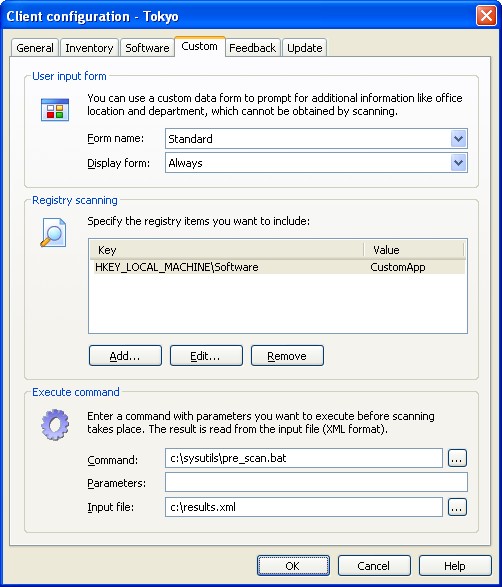
User input form
You can use a custom data form to prompt the user for additional information like phone number and e-mail address, which are details that cannot be obtained by the conventional scanner. You must create a user input form before you can use it.
Form name - Select a form from the list or select (no form) if you do not want to use any form.
Display form - Select when the user form should be displayed to the user. You may choose: Always, When necessary, and Every full scan.
Registry scanning
A lot of information is available in the Windows registry database. Snow Inventory scans several parts of the registry, but you may choose to include other parts of registry using the included registry scanner.
Add - Click this button to add a new registry scan item.
Edit - Click this button to edit the chosen registry scan item.
Remove - Click this button to remove the selected registry scan item.
Execute command
Snow Inventory detects a wealth of information, but sometimes it not just enough. You may have special needs, which cannot be fulfilled with the standard scanner. The solution is to roll your own custom scanner and execute it before the inventory scanner. You custom scanner can be as easy as a single batch file, or a full fledged application.
Command - Enter the command, script, or application you want to run before the inventory scanner starts.
Parameters - Enter any optional command line parameters for the command entered above.
Input file - Enter the name (with full path) of the result file from you custom scanner which will be read by Snow Inventory. The input file must conform to the file format specified by Snow Software. At present this is a text file with XML syntax.
See also:
General settings, Inventory settings, Software settings, Feedback settings, Update settings


