| < Day Day Up > |
This chapter is designed for those of you who currently maintain Microsoft Systems Management Server (SMS) 2.0 sites and need to either upgrade to SMS 2003 or have the two versions of SMS coexist in the same site structure. Microsoft has published a body of good, detailed information concerning the topic of upgrading your site, including Chapter 6, “Understanding Interoperability with SMS 2.0,” Chapter 11, “Planning an Upgrade,” and Chapter 14, “Upgrading to SMS 2003,” in the Microsoft Systems Management Server 2003 Concepts, Planning, and Deployment Guide; and Chapter 1, “Scenarios and Procedures for Deploying SMS,” in the Microsoft Systems Management Server 2003 Operations Guide. Both guides are available through the SMS Web site (http://www.microsoft.com/smserver) and Microsoft TechNet; the Concepts, Planning, and Deployment Guide is also available on the SMS 2003 product CD.
In this chapter I’ve taken the key elements discussed in the Microsoft documentation and attempted to present them to you in a simplified manner. We’ll explore the most significant aspects of the two migration scenarios—interoperability and upgrading—to help you determine which approach is appropriate for your needs and what the main issues are. Our examination of migration is divided into four sections: planning the site structure, maintaining SMS 2.0 and 2003 sites within the same site structure, upgrading from SMS 2.0 to SMS 2003, and reviewing the tasks to be performed after the upgrade.
Whether you need to upgrade all your SMS 2.0 servers to SMS 2003 or maintain a mixed SMS 2.0 and 2003 environment, you’ll need to spend some time thinking through the two scenarios. Both bring up issues that tend to split into server-related and client-related concerns. A checklist of premigration considerations should include the following tasks:
Review the current SMS site structure
Determine which client platforms need to be supported within your upgraded site structure
Review server hardware and software currently in use
Explore feature differences between SMS 2.0 servers and SMS 2003 servers
Review and clean up the database to be converted
Document current site settings that need to be re-created
Back up the site and the server
Before you upgrade to SMS 2003, you must apply SMS 2.0 Service Pack 4 or later. You’ll no doubt add items specific and unique to your own SMS installation, but this checklist should serve as a good starting point as you prepare your SMS 2.0 migration strategy. We’ll look at each of these tasks in detail in the sections that follow.
The first step in developing a migration strategy is to review your current SMS site structure. The current SMS site structure can play a more significant role in determining your migration strategy than you might realize. In general, the clearer your understanding of the current site structure, the easier it will be for you to manage upgrading the sites and maintaining a mixed site. This means documenting all aspects of your current structure, site by site.
Identify the location of your sites’ logon servers, distribution servers, site servers, and other site systems you’ve specified—an upgrade will affect all of these in one way or another. Identify your Microsoft Windows domain and forest structure and your Windows server platforms. As you’ve seen throughout this book, SMS 2003 has some specific setup and configuration requirements depending on the Windows server platform you’re using.
If your system currently supports SMS 2.0 secondary sites, consider whether you need to retain this support. Perhaps the needs of that site or your organization have changed since the secondary sites were implemented. Although an SMS 2003 primary site can support SMS 2.0 secondary sites, I really recommend that you take the time to review your site requirements. This is an excellent opportunity to rebuild your site structure to better meet your organization’s management needs, as well as to consolidate or upgrade hardware.
You already know that SMS 2003 supports only client systems running Windows 98 and higher. Prior to upgrading any existing site servers to SMS 2003 or implementing any new site servers using SMS 2003, you need to determine whether you have unsupported clients in your existing SMS sites and whether they still need to be managed by an SMS site. If not, you should remove the old SMS client components from those clients before upgrading the site server to which they belong.
If these clients still need to participate in an SMS site, they can be managed only by an SMS 2.0 site and you’ll need to implement a mixed site of SMS 2.0 and SMS 2003 servers. Although this isn’t an impossible situation, it’s also not without challenges. Mixed-site interoperability will be discussed in detail in the section entitled “Maintaining Mixed Sites Within the Same Site Structure” later in this chapter.
Now is an excellent time for you to review the hardware and software currently in use on your Windows servers. Recall from Chapter 2, “Primary Site Installation,” that you must meet some minimum and recommended hardware and software requirements to successfully upgrade to or install SMS 2003. For example, you should have at least 256 MB of RAM and 2 GB of available disk space on an NTFS partition, and your server’s processor must be at least an Intel Pentium 550 MHz.
By now, you certainly understand that RAM, disk space, I/O, and processor speed are all important factors in maintaining acceptable performance for SMS 2003 site systems, particularly the site server and SMS database server. You must upgrade your servers accordingly before beginning an upgrade or installation process.
In terms of software, you must meet some simple, nonnegotiable terms in order to upgrade to or install SMS 2003. The proposed site server must be running Windows 2000 with Service Pack 3 or later or a server running Windows Server 2003 Standard or Enterprise Edition.
Also, although SMS 2.0 supports SQL Server 6.5 with Service Pack 4 or later applied, SMS 2003 requires SQL Server 7.0 SP3 or higher to support the SMS site database if you’re running SMS 2003 standard security and SQL Server 2000 SP3a or higher if you’re running SMS 2003 advanced security.
If you need to maintain a mixed SMS 2.0 and SMS 2003 site structure, you need to consider several things as you reorganize the structure and roll out the upgrade. Although SMS 2.0 sites can report to SMS 2003 sites, the reverse isn’t supported—that is, SMS 2003 sites can report only to other SMS 2003 sites and not to SMS 2.0 sites. Be sure your proposed mixed-site structure reflects this reporting path. This limitation also almost guarantees the necessity of performing a top-down upgrade of SMS 2.0 sites. Begin your upgrade with the SMS 2.0 central site and work your way down to ensure that all SMS 2003 sites always report to another SMS 2003 site.
| Note |
If you’ll be supporting a mixed SMS 2.0 and SMS 2003 site structure, the SMS 2.0 site servers must be upgraded with SMS 2.0 Service Pack 4 or higher. This service pack implements several performance and component enhancements that deal specifically with interoperability between SMS 2.0 and SMS 2003 sites. |
You can’t install or run SMS 2.0 components on an SMS 2003 site system. For example, you couldn’t define an SMS 2.0 logon point to be a site server for an SMS 2003 site server. Similarly, SMS 2.0 sites don’t recognize SMS 2003 management points, server locator points, or reporting points. However, SMS 2.0 and SMS 2003 sites can share distribution points because no SMS components are installed on those servers, although SMS 2.0 sites can’t take advantage of Background Intelligent Transfer Service (BITS) enabled distribution points
Perhaps the most important of these limitations is that SMS 2.0 and SMS 2003 can’t share the same SQL Server database, although both sites can maintain separate SMS databases on the same server running SQL. As always, however, it’s recommended that each SMS primary site have its own dedicated server running SQL.
Although you can’t use an SMS 2.0 Administrator Console to manage an SMS 2003 site, you can use an SMS 2003 Administrator Console to manage an SMS 2.0 site. In fact, this latter scenario is recommended in a mixed-site hierarchy. Of course, administration tasks specific to SMS 2.0 sites wouldn’t be available. For example, tasks related to software metering are unavailable, as are the Export Site Database or Export Site Transaction Logs maintenance tasks.
| More Info |
For a detailed discussion of interoperability considerations, refer to Chapter 6, “Understanding Interoperability with SMS 2.0,” in the Microsoft Systems Management Server 2003 Concepts, Planning, and Deployment Guide mentioned earlier in this chapter. |
Although the actual SMS 2003 upgrade process does a fairly good job of converting the SMS 2.0 database, performing whatever maintenance and cleanup tasks are necessary to make the database as error-free as possible before the upgrade is strongly recommended. Otherwise, you could run the risk of migrating “bad” data into the new site, and what’s the point of doing that?
Before you upgrade, you should perform the usual recommended SQL Server database maintenance tasks. As we saw in Chapter 18, “Disaster Recovery,” Microsoft recommends the following database maintenance commands for consistency checks:
DBCC CHECKDB Verifies that index and data pages are correctly linked for each database table, indexes are in the proper sort order, pointers are consistent, and page information and offsets are reasonable
DBCC CHECKALLOC Verifies that all data pages are appropriately allocated and used
DBCC CHECKCATALOG Verifies consistency in and between system tables
DBCC UPDATEUSAGE Reports on and corrects inaccuracies in the Sysindexes table that could result in incorrect space usage reports
For details about how to execute these commands, refer to Chapter 18. Also refer to your SQL Server documentation for complete information about these and other database maintenance commands. It’s recommended that you take the opportunity to clean up the database before upgrading. For example, check for any duplicate or old client records and remove them. In some cases you might determine that it would be better to start fresh rather than to upgrade and risk importing “dirty” information. As I’ve recommended in my SMS classes, it does you and your organization no good to preserve data that’s questionable; you only end up importing the same database “issues” into the new site. Then, of course, you’ll blame your problems on SMS 2003!
If you think that your SMS 2.0 site database might be problematic and you simply must retain that database information for historical purposes, one solution might be to maintain your “old” SMS 2.0 central site as a standalone site or as a child site of the “new” SMS 2003 central site so you still have access to the old site’s data when it’s needed.
SMS 2003 no longer supports several features of SMS 2.0. Before you upgrade an existing SMS 2.0 site, therefore, you must disable or remove those features. For example, SMS 2003 doesn’t use or recognize SMS 2.0 logon points or software metering server site systems, nor does it use the Event To Trap Translator client agent. You must disable the site systems and remove the client agent before you can proceed with the upgrade.
Although it’s not entirely necessary, especially if you like to live on the wild side, it’s a good idea to back up your SMS 2.0 site, including not only the site database but also the SMS directory structure and registry keys. This backup can assist you mightily if you encounter problems with the upgrade and need to restore your site—as will all the other documentation procedures we’ve discussed.
In addition, consider creating or updating the emergency repair disk or backing up the system state for the Windows server on which your SMS 2.0 site is installed. This disk will assist you in restoring registry keys and SMS services should you need to do so.
| Tip |
You should consider creating a lab environment in which you can test the database upgrade process—and recovery, if need be—outside of a production environment. This testing environment can help you to identify problem records, old settings that need to be documented, and other issues that can, and will be, unique to your installation. |
Along these same lines, I strongly recommend that you thoroughly document your SMS 2.0 site settings, configuration settings, packages, advertisements, and especially any custom information you might have created, such as a custom Managed Object Format (MOF) file. Having this information available can greatly simplify recovering the old site in the event that something goes wrong with the upgrade, as well as fine-tuning the new site after the upgrade is complete.
There’s quite a bit to consider before attempting to upgrade your SMS 2.0 site to SMS 2003. I’ve pointed out only a few of the concerns you must think about. However, Microsoft created a tool to help you determine whether your SMS 2.0 site is ready for an upgrade. You must run the Deployment Readiness Wizard (DRW) on the SMS 2.0 site server before you can run the upgrade.
As you can see in Table 20.1, this wizard runs a rather comprehensive series of tests on your SMS 2.0 site server. When it’s finished, it generates a list of the tests and whether they passed. As each test runs, it can either pass with flying colors or generate an error or warning message. A warning message doesn’t prevent the upgrade from occurring, but it does identify a potential issue that you might consider resolving before upgrading. An error message, on the other hand, does prevent the upgrade from occurring. You must resolve the issues that caused the error message before you can proceed with the upgrade.
|
Test |
Failure Type |
Description |
|---|---|---|
|
Alpha processor clients |
Warning |
Verifies that no alpha-based client operating systems exist in the SMS site. |
|
IPX site boundaries |
Warning |
Verifies that no IPX site boundaries are configured. |
|
Non-TCP/IP clients |
Warning |
Verifies that all clients use TCP/IP. |
|
NetWare server site systems |
Error |
Verifies that no site system servers are running Novell NetWare. |
|
Secure client configuration |
Warning |
Identifies those computers in the SMS site that are running Windows 2000 or later that have the SMS 2.0 client installed so that you can easily target those computers with the Advanced Client (which is more secure than the Legacy Client). |
|
Pre–Windows 2000 SP2 site systems |
Warning |
Verifies that all site systems are running Windows 2000 SP2 or later. SMS 2003 site systems require Windows 2000 SP2 or later. |
|
Unsupported client operating systems |
Warning |
Verifies that none of the clients assigned to the site are running an unsupported operating system. |
|
Windows 98 FE clients without Internet Explorer 5 |
Warning |
Verifies that all the clients running Windows 98, First Edition that are assigned to the site have Internet Explorer 5 or later installed. |
|
FAT drive on site server |
Warning |
Verifies that a FAT drive doesn’t exist on the site server. |
|
Indirect child sites earlier than SMS 2.0 SP4 |
Warning |
Verifies that all sites below the child sites of the site being tested are running SMS 2.0 SP4 or later. |
|
Pre-SMS 2.0 SP4 sites |
Error |
Verifies that the site server being tested and all its child sites are running a version of SMS 2.0 SP4 or later. |
|
SMS 1.2 clients |
Warning |
Verifies that no SMS 1.2 clients are installed in the site. |
|
Collation of temp database and SMS database should be the same |
Error |
Verifies that the collation of the temporary database and the SMS site database are the same. |
|
Site database SQL Server version less than 7.0 SP3 |
Error |
Verifies that the version of SQL Server used for the SMS site database is SQL Server 7.0 SP3 or later. |
|
Backlogged inboxes |
Warning |
Verifies that the site server is processing critical inboxes in a timely fashion and doesn’t have any files older than one day. Review the test results for more information. |
|
Distribution point has latest versions of packages |
Warning |
Verifies that all distribution points in the site have the latest version of software distribution packages. |
|
Duplicate client IDs |
Warning |
Verifies that the site doesn’t have any duplicate client IDs in its database. |
|
Event to trap translator |
Error |
Verifies that the SNMP Event To Trap Translator client agent isn’t enabled on the site. |
|
Hardware Inventory group map |
Warning |
Verifies that the inventory definitions for the SMS 2.0 site have not been extended in a way that conflicts with the updated inventory definitions for SMS 2003 and that there are no incorrect NOIDMIF definitions that were created by SMS 2003 Beta 1, duplicate GroupMap table name entries, or GroupMap entries with missing tables. |
|
Inactive clients |
Warning |
Verifies that all the clients assigned to the site are communicating successfully with the site’s client access points (CAPs). |
|
Logon Client Installation disabled |
Error |
Verifies that SMS 2.0 Logon Client Installation has been disabled. |
|
Logon Discovery disabled |
Error |
Verifies that SMS 2.0 Logon Discovery has been disabled. |
|
Logon points installed in hierarchy |
Error |
Verifies that no logon points are currently installed in the hierarchy. |
|
Packages SQL constraint |
Error |
Verifies that there are no duplicate package IDs. |
|
Multisite assigned clients |
Warning |
Verifies that no clients are assigned to more than one SMS site. |
|
SMSExec is running |
Error |
Verifies that SMS Executive is running on site systems such as the SMS site server and the CAPs. |
|
SMSExec Service crashes |
Warning |
Verifies that no SMS Executive service crashes have happened on the site server within the last 30 days. |
|
Site control file processing backlog |
Error |
Verifies that site control file changes are being processed in a timely fashion. |
|
Software Distribution: Uninstall registry key usage |
Warning |
Verifies that no SMS 2.0 programs use the Remove Software When It Is No Longer Advertised option, which uses the Uninstall registry key. |
|
Software metering site systems |
Error |
Verifies that no software metering site systems are configured in the SMS hierarchy. |
To run the DRW, complete the following steps:
On the SMS 2.0 site server, navigate to the SMSSetup\Bin\I386 folder on the SMS 2003 product CD and run DRW.exe. The Welcome page is displayed, as shown in Figure 20.1.
Click Next to display the Site Selection page, shown in Figure 20.2.
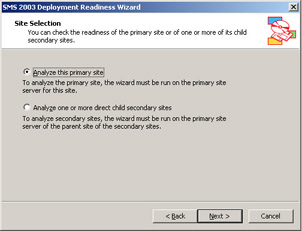
Figure
20.2: DRW Site Selection page.
Select Analyze This Primary Site if you’re running the DRW on the SMS 2.0 primary site you’re upgrading or select Analyze One Or More Direct Child Secondary Sites if you want to run DRW against an SMS 2.0 secondary site associated with this primary site. If you select the latter option and click Next, the Secondary Sites page is displayed, as shown in Figure 20.3. Select the site or sites that you want to analyze and then click Next.
Click Next to display the Tests page, shown in Figure 20.4. Select the tests that you want to run and then click Next. Unless you’re truly confident about the state of your SMS 2.0 site, I recommend running all the tests.
On the Completing the Systems Management Server 2003 Deployment Readiness Wizard page, shown in Figure 20.5, click Finish.
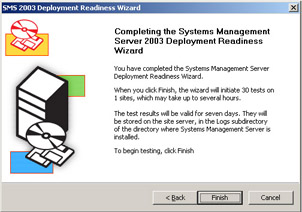
Figure
20.5: Completing the Systems Management Server 2003
Deployment Readiness Wizard page.
When the wizard has completed running the tests, click Details on the Progress And Results Summary page shown in Figure 20.6 to see the results of each test.

Figure
20.6: DRW Progress And Results Summary page.
When you click Details, the Test Results page is displayed, as shown in Figure 20.7. In this page, click View Report to display a report that lists and describes each test that ran or select a test from the list and click Details to display information specific to that test. Click Close when you’re finished.
Notice the More Information button on the Progress And Results Summary page. Clicking this button takes you to the SMS 2003 Deployment Readiness Wizard Procedures for Resolving Test Failures Web page, shown in Figure 20.8, hosted on TechNet. This document outlines each test in more detail and includes steps you can take to resolve the warnings and errors that might be generated. You can download a printable version of this document either from TechNet or from the SMS Web site.
| < Day Day Up > |