On the Windows Restrictions tab, you can set restriction levels that define the content of menus and the Windows XP or Windows Vista tools and features that a user has access to. The Windows Restrictions tab is divided into:
- Levels of restrictions
- Types of restrictions
Figure 5: The Windows Restrictions tab.
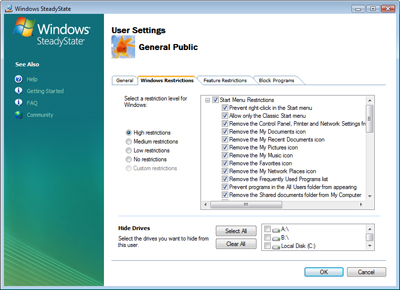
When you select the High restrictions, Medium restrictions, or Low restrictions option on the Windows Restrictions tab, the appropriate types of restrictions are automatically selected. When you select individual types of restrictions, Custom restrictions is automatically selected. Windows Restrictions include:
- Start Menu Restrictions—These
restrictions help you to prevent various program icons and features
from appearing on the Start menu. Some
options, such as Command Prompt or
Windows Explorer will still appear on
the Accessories menu, but the user will
receive an error when selecting these items if you have restricted
them.
 Note: Note: |
|---|
| When the Disable Keyboard Shortcuts that Use the Windows Logo Key option is selected on the General Restrictions tab in User Settings, there are two shortcut keys that cannot be disabled. |
- Windows Logo key + U—Opens Utility
Manager on computers running Windows XP, and opens
Ease of Access Center on computers
running Windows Vista.
- Windows Logo key + L—Locks the computer (if connected to a
network domain) or switches users (if not connected to a network
domain).
- General Restrictions—Windows XP and
Windows Vista offer many additional features and programs aside
from those listed on the Start menu that
you may not want to make available to your users.
Hide Drives
On the Windows Restrictions tab, under Hide Drives, you can select which drives are not visible to the user in My Computer. You can select the option to hide all drives, show all drives, or to select specific drives that you do not want exposed to the user, including devices such as printers or removable storage devices.





