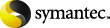
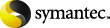
|
The Response Wizard lets you explore the responses. You create reports and charts. You can export the data to external applications. The Response Wizard opens a tree chart. The chart is related to the active questionnaire. The questionnaire hierarchy is represented as blank bars at different levels in the tree chart. To populate the tree chart, you must load a response file.
To load a file using Add File(s)
In the Load Response Files dialog box, click Change Directory.
Use the Browse for Folder dialog box to navigate to the folder that has the saved response files. Response files have an XMLR extension.
You can load only the response files that are associated with the active questionnaire.
In the file list area, double-click on a file to move the file to the loaded area.
Response files that are associated to the active questionnaire are marked with a green check mark icon. An icon with a red X means that the file is not associated. You can highlight a file to see its properties before you move the file.
More Information
The server encountered an internal error or misconfiguration and was unable to complete your request.
Please contact the server administrator at webmaster@systemmanager.forsenergy.ru to inform them of the time this error occurred, and the actions you performed just before this error.
More information about this error may be available in the server error log.
Additionally, a 500 Internal Server Error error was encountered while trying to use an ErrorDocument to handle the request.