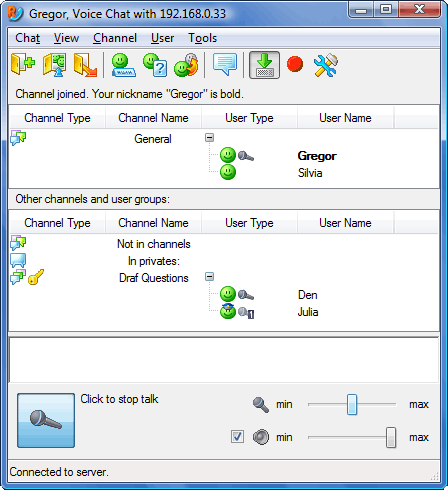 Main window |
|
|

|
The Voice Chat window ( illustration) has the
following sections (
illustration) has the
following sections ( illustration):
illustration):
Icons that display the channel type and password protection.
Used for accessing the most important commands.
Displays the channel name.
Icons that display user state and status, and whether they are muted.
Displays the user name.
Contains the name and the user list for the active channel. Details...
Lets you change the size of the active channel area and that of other channels.
Clicking on this button or hitting the spacebar will initiate voice transmission on the active channel. Details...
Displays current talk status.
Contains the names of non-active channels and their user lists.
If this option is unchecked, no sound will be transmitted.
Lets you set the audio volume.
At the slider's minimum the microphone will transmit only those words spoken close to it. At its maximum the microphone will transmit all sounds, including background noise.
Contains useful information and error descriptions.

|