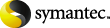
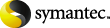
|
You can use the following instructions to create multiple copies concurrently from the advanced configuration criteria of the Vault profile Duplication tab.
For instructions on how to configure duplication in Vault, see the following:
To create concurrent multiple copies using the advanced configuration options
To use a server that is different from the server that wrote the images, select Alternate Read Server. (Alternate read servers apply to NetBackup Enterprise Server only.)
If robots (or drives) are shared by more than one media server, you can designate a different media server to read the original backups than the media server that wrote the backups.
If you select Alternate Read Server, an Alternate Read Server column heading appears in the SOURCE area.
To add a destination media server and duplication rules for that server, click New.
If you selected Alternate Read Server on the Duplication tab, the Duplication Rule dialog box has fields for both source Media Server and Alternate Read Server. If you did not select Alternate Read Server, only a source Backup Server field appears.
Select the source Backup Server or, if you selected Alternate Read Server on the Duplication tab, select the source Media Server.
If you selected Alternate Read Server on the Duplication tab, select an Alternate Read Server. (Alternate read servers apply to NetBackup Enterprise Server only.)
The source media server and alternate read server may be the same.
Select the number of copies to create.
You can create up to four or the number of copies specified in the Maximum Backup Copies field for the NetBackup master server (if less than four). (Configured in NetBackup Management > Host Properties > Master Server > server_name > Global NetBackup Attributes.) By default, the value is two: one original backup and one copy.
If you want one of the copies to be the primary copy, select which copy is to be primary.
NetBackup restores from the primary backup, and Vault duplicates from the primary backup. By default, the original backup image created during a NetBackup policy job is the primary copy. If the copy that you indicate as primary fails, and you configured continue as the fail option, the first successful copy is the primary copy.
Specify the storage unit to be used for the duplication.
If the Media Manager or NDMP storage unit has more than one drive, the source and destination storage units can be the same. Network Data Management Protocol (NDMP) storage units are supported only when one copy is created.
In addition, all storage units must be connected to the same media server.
Specify a volume pool for each copy.
NetBackup does not verify in advance that the media ID selected for the duplicate copy is not the same as that of the piece of media that contains the original backup. Because of this potential deadlock, specify a different volume pool to ensure a different piece of media is used.
Specify the retention level for each copy.
Each image copy can have a separate expiration date. If you do not specify a retention level, it is the same as the primary copy. If you specify a numeric retention level, the expiration date for the duplicate media is calculated by adding the specified retention period to the date the original backup was created. If you specify Use Mappings for the retention level, the retention period is based on the retention period of backup image copy 1.
When the retention period expires, information about the expired backup is deleted from the NetBackup and Media Manager catalog, the volume is recalled from off-site storage, and the backup image is unavailable for a restore.
Indicate what action is to be taken if a copy fails.
In Vault, if you choose Fail All Copies, all copies of that image fails, independent of the success or failure of other image copy operations. The next time the vault profile runs, Vault again tries to duplicate the image if the following conditions are true:
By default, the option is configured to Fail All Copies in Vault.
If you choose Continue for all copies, Vault considers the duplication job successful if any of the copies succeed. However, it is possible that a copy of the image may never get vaulted. It is probable that at least one copy will succeed, but it may not be the copy assigned to the off-site volume pool.
Specify who should own the media onto which you are duplicating images:
Specify the priority of the Vault duplication jobs, from 0 to 99999. A larger number is higher priority. All duplication jobs for the profile run at the same priority.
Vault duplication jobs compete with other process in NetBackup (such as regularly scheduled backups) for resources, including tape drives. If you want your Vault duplication jobs to obtain resources before other processes, assign a higher priority to the Vault jobs than to other NetBackup processes. Priority for backups, restores, and synthetic backups is assigned in the master server Global Properties.
Indicate whether you want to preserve multiplexing.
Multiplexing is the process of sending concurrent-multiple backup images from one or more clients to the same piece of media. This process speeds up duplication but slows down restores and disaster recovery processes. If you select the option to preserve multiplexing, the multiplexed duplication process occurs for all multiplexed images that are selected for duplication during a given Vault session.
In addition, if the source image is multiplexed and the Preserve Multiplexing option is selected, ensure that the destination storage unit configured for each copy has multiplexing enabled. Multiplexing is configured in NetBackup Management > Storage Units.
Select Duplicate Smaller Images First (applies only to disk backup images) to duplicate images in smallest to largest order.
By default, Vault duplicates images from largest to smallest, which improves tape drive utilization during duplication and duplicates more data sooner. If you know that your most important data is in smaller backup images, you can select this option so that those images are duplicated before the larger images. This choice does not affect the total time required to duplicate the images.
Check Expire Original Disk Backup Images... and then enter the number of hours after this Vault session completes to expire the disk images.
Use this option to free up space on the disk for subsequent backup images. Be sure you allow enough time for the duplication operation to complete.
If the duplication of a disk image fails, the disk image does not expire.