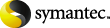
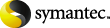
|
After the media eject from your robot, you can use the Vault Operator Menu to enter the container and media IDs.
To vault media in containers by using the Vault operator menu
Start the Vault Operator Menu by running the vltopmenu command.
Select one of the following options:
Follow the prompts to complete the process of logically moving media into containers.
More Information