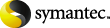
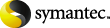
|
Use the NetBackup Administration Console to inject media for libraries that have bar code readers and libraries that do not have bar code readers.
To inject media for libraries with bar code readers
Insert the media into the robotic library slots or media access port.
In the NetBackup Administration Console, click Media and Device Management > Media > Robots.
In the Inventory operation section, select Update volume configuration.
If your robot has a media access port into which you placed the media, select Empty media access port prior to update in the Inventory operation section.
To clear any previous display in the Results section, click Clear Results.
To inject media for libraries without bar code readers
Insert the media into the robotic library slots (or into the cartridge and then inject the cartridge into the robot).
In the NetBackup Administration Console, click Media and Device Management > Media.
In the Move Volumes dialog box, select or enter the robot, volume group, and slot number.
Use the First Slot Number field to enter the slot into which you placed the volume.